|
When a customer requests – or your agency has too many inspections for the day – you have the option to RESCHEDULE a scheduled inspection. Once an inspection is rescheduled, NO email or notification is sent to the Requestor, so please consider this in your process – placing a call or sending an adhoc email from inside the record to notify the record contacts that the scheduled inspection has been rescheduled and include the reschedule details (reason, new date, etc).
0 Comments
With the Accela Upgrade, there were some changes to the public facing website(ACA). We have updated the ePermitting Online Training (https://www.oregon.gov/bcd/epermitting/howto/Pages/index.aspx) with updated screenshots.
The training site has a walkthrough of most everything a customer can do on ACA. We have also updated the Online Homeowner Applications document. This is the document you the jurisdiction can give to a home owner. So they can walkthrough an application online using the Owner License. The document has a fresh layout and updated screenshots. We were recently informed that Bluebeam will no longer allow the concurrent licensing model that we are currently providing for electronic document review. ePermitting will continue to provide Bluebeam, but we will be providing a set number of individual licenses to each jurisdiction.
We will be paying for the annual renewal costs of those licenses. We are finalizing our agreement with Bluebeam, so the number of licenses per jurisdiction has not yet been determined. After we execute the agreement, we will be reaching out first to jurisdictions that are currently using Bluebeam, so that they can continue to use it without interruption. Then, we will then be giving licenses to all ePermitting jurisdictions, since everyone will be required to accept electronic plans by January 1, 2025. We will provide updates through emails/GovDelivery as we get more information. Please be sure to read to the bottom of this article for important information regarding the implementation of these changes. We have created an enhancement to allow ACA applicants to declare their additional Energy Measures when applying for dwelling or residential structural record types. Additionally, we are moving where this information is displayed in the back office of Accela. When the Additional Energy Measures fields were originally added to the model, they were included in the building review task. At that time, because of how the Accela back office interface was structured, that made the most sense. Over the years as we have upgraded, changes in Accela have made it more difficult for users to go back and find that information. We’re now adding a new tab to the main menu navigation for residential dwelling and residential structural record types, making it much easier for users to find and/or update. Previously entered in the Building Review workflow task. Once the review was complete, the user would need to navigate to the building review task in Workflow History to once again view and/or update the information. With this enhancement, the information is now available to be recorded and viewed in it’s own tab within the left hand navigation panel (screenshot below is for the Residential Structural Record type and now allows the user to choose from the correct tables based on the size of an addition): In ACA, for the DWL record types, there is a single field: For the Residential Structural record type in ACA, additional energy measures are in their own section in order to provide more context for users to know which table they should be selecting from. We’ve also included a link to the source document (Residential energy additional measure selection (oregon.gov): Implementation: This enhancement we will be rolled out one agency at a time. As part of the implementation we will be migrating the current energy measure data (for all existing records) from the building review in workflow to the new tab. When we are ready to start implementing this enhancement for your agency, we will reach out to your designated agency contact with the details of the implementation/migration and to answer any questions they may have. Please keep an eye out for these communications as it will be important for you to respond in a timely manner and for you to communicate the changes to your internal users.
To help agencies specifically keep track of the Air Leakage/Sealing Compliance Method on dwelling construction- a new inspection type called 1465 Blower Door has been added to the Model.
When agencies begin their residential plan review, it is recommended that they PEND this inspection to the record when the plans indicate that the dwelling should be tested to demonstrate the blower door result (rather than a declaration that they are meeting the requirements of Table N1104.8). Please note the related citation for your information: N1104.8.2 Sealing required. Exterior joints around window and door frames, between wall cavities and window or door frames, between walls and foundation, between walls and roof, between wall panels, at penetrations or utility services through walls, floors and roofs and all other openings in the exterior envelope shall be sealed in a manner approved by the building official. Sealing for the purpose of creating a continuous air barrier shall be in accordance with the applicable requirements of Table N1104.8 or the dwelling shall be tested to demonstrate a blower door result not greater than 4.0 ACH50.
Production Upgrade Schedule
Production is scheduled to be upgraded the weekend of May 5. Oregon ePermitting will be providing regular updates and more information in the coming weeks as we progress through our testing and the upgrade project. You can look forward to some more GovDelivery emails, as well as updates on our Accela Upgrade Information website which can be found at: https://www.oregon.gov/bcd/epermitting/juris_hub/Pages/upgrade-info.aspx This new training document will walk the user through the collection of payment at Intake (versus at Issuance) and how to further process the application from there. Step-by-step instruction and screenshots are included to assist with this process.
Follow this link for more information: http://orepermittinghelp.kayako.com/Knowledgebase/Article/View/processing-plan-review-payments-intake Deciding how to review and permit for structures with 3 or more units can be complicated - in this new training document you will be provided with code-driven direction on making the distinction between these structure types and then how to review and permit for them.
Follow link to full article: http://orepermittinghelp.kayako.com/Knowledgebase/Article/View/defining-and-permitting-townhouses-and-multifamily-structures The following changes have been made to the expiration batch scripts: All modules:
Building module:
Building, Planning, and PublicWorks modules:
Previously, the expiration letters for all modules showed all the inspection scheduling methods that are available for the public to use. However, some agencies, particularly for the Onsite module, have elected to not allow inspections to be scheduled by the public so this message was confusing. To address this scenario, we have allowed the display of the inspection scheduling methods to be optional for either Onsite, Planning, or the PublicWorks modules. If your jurisdiction does not allow inspection scheduling by the public, please submit a help desk ticket by emailing [email protected] and we can remove this message on the expiration letters for you. Please note that the inspection scheduling methods will always be available for the Building module and cannot be removed.
Example of optional inspection scheduling methods on expiration letters: We are now receiving routine updates for Land Surveyors, a new license type available to all participating ePermitting agencies, as of March 1, 2023. This license is issued by Oregon State Board of Examiners for Engineering & Land Surveying (OSBEELS) and is generally used within the Planning module. These licensed professionals can now be added to records through the back office. However, Land Surveyors are unable to apply for any new applications through Citizen Access.
We’ve made some changes to the required fields for the 1 & 2 Family Dwelling [DWL] record type. The following fields are now REQUIRED at intake for applicants online and also for staff creating new records in the back office:
These changes were made at the request of agencies who reported that customers were often not entering the necessary information in these fields which impact fees, and that as a result, it was sometimes causing delays in getting permits issued. These changes fall in line with the required fee methodologies for new single-family dwellings. While we recommend using the 1 & 2 Family Dwelling record type as a true and complete combination permit when possible, please note that ‘0’ is a valid value and could be used, for example, if the plumbing contractor had pulled the plumbing permits separately. For those of you that do not have a full program, and therefore only offer the DWL_LTD record type, these changes will not affect what the customer is presented for programs that you do not offer. For example, if you do not have the Electrical program, the customer will not see or be required to complete the ‘Work Includes 600 Amp Service or Greater’ field. The PublicWorks Tracking record type under the "Erosion and Sediment Control" tab has been modified, as of Tues, Feb 28, 2023 to better accommodate DEQ's new MS4 requirements.
BEFORE: The following existing checkboxes have been removed:
AFTER: The following two new fields have been added:
Bluebeam has announced plans to end support for Revu versions from 2019 and older.
We see that some of our Oregon users are using older versions of Revu. Please let your planners or anyone with BlueBeam installed that they will need to upgrade to Revu 20. With ePermitting's concurrent licenses, you can update to the latest version using the latest Product Key. If you need the latest Product Key, please submit a helpdesk ticket by emailing [email protected]. Here are instructions on how to update BlueBeam from an older version: https://support.bluebeam.com/articles/revu-upgrade-to-latest-version/ Oregon ePermitting is happy to welcome the City of Estacada, City of Gearhart, City of Seaside, and the City of Warrenton as our newest jurisdictions to joining Oregon ePermitting.
April 1 of each year, ePermitting loads the most recent ICC Building Valuation Data into Accela. The February 2023 ICC Building Valuation Data has been loaded into all agencies and will become available for use on April 1, 2023.
IMPORTANT reminders:
A new optional workflow email notification is now available for enhanced communication with your customers! For most Building workflows, under the Application Intake task, there is a new workflow status called Intake Requirements Needed. If this status is selected, an email will automatically be sent to the Applicant and any additional email recipients that you enter (an example of the email is shown below). The intent of this new status is to communicate more specifically to the applicant that additional intake requirements are needed before the application can be accepted and/or plan review can begin, as apart from using the Additional Info Needed status. The bonus part of this email is that it automatically includes the current balance on the record. Communicating additional requirements to the applicant, including paying outstanding plan review and/or other intake fees, is now made much easier with this simple status update. You can use this status at any time; no additional configuration is needed from our team.
Example email:
In reviewing a report that we recently issued, Detailed Issued Permits, we noticed that many people are struggling with how to issue Solar/PV installations.
To help out, we have created a new training document that we hope will provide the necessary guidance and clarification on how to permit for these installations: http://orepermittinghelp.kayako.com/Knowledgebase/Article/View/how-to-permit-for-solarpv-installs. Auto-assignment of inspections by discipline can help organize your jurisdiction’s daily inspection load. We recommend that each discipline is assigned to only one single inspector as the ‘lead’ or primary for that discipline (inspectors can, however, be assigned more than one discipline).This is because if you have 2 or more inspectors assigned to a discipline, Accela will simply “share” out the inspections without paying attention to whether or not inspections are on the same permit or at the same address; so, you could end up with one permit having two inspectors scheduled for inspections on the same day- not very efficient! Example, if Jim and Tom are both certified for Residential Electrical – we would recommend that you only add the Electrical (Residential) discipline as “primary” to either Jim OR Tom’s user profile. If both Jim and Tom’s users were set up with the Electrical (Residential) discipline, the system would simply alternate between them to assign incoming residential electrical inspections, with no reference to address or project. If Jim is set up as primary, then every morning he can assess the inspections and logically reassign some of them to Tom. User Disciplines as provided in the Model: Auto-assignment helps save a lot of time and assures that the assigned inspector is certified to perform that type of inspection. It is important to keep track of your inspectors that have auto-assign disciplines set up. If an inspector leaves your agency, any of their assigned disciplines would need to be reassigned to minimize the disruption to your daily inspections.
Auto-assignment is also available by district. A district is a way to break down your jurisdiction into manageable parts for the purpose of inspection. District data would need to be provided in your APO load as parcel data in order to use this option. In this case, we could set up an inspector for a given district – as designated in your APO load (this can be added if you don’t already have this)- and they would be assigned all inspections with parcels that occur in their designated district. This option can be very helpful for counties where it could take hour(s) just to drive to one inspection. An inspection is assigned to the discipline associated to the large inspection group it belongs to. Because of this, sometimes the autoassigned inspection will need to be reassigned to another inspector. For instance, 1065 Sidewalk inspection has an designated discipline of Structural (Commercial) , however in some jurisdictions these are performed by a Public Works inspector. This inspection will be auto-assigned to the Structural (Commercial) inspector and would need to be reassigned to Public Works if that is who does the inspection. There are a small number of inspection types that have a similar conflict like this – if you are unsure, please submit a help ticket to inquire. If you would like to add/remove/change disciplines or districts on any of your inspector users, please submit a helpdesk ticket to [email protected] and fill out the Add/Remove user form found here: http://orepermittinghelp.kayako.com/Knowledgebase/Article/View/addingremoving-user-accountorepermittinghelp.kayako.com/Knowledgebase/Article/View/addingremoving-user-accounts. The Expiration Letter has been enhanced so that it can be generated for a single record. It is also now available from the Summary page. To generate an expiration letter, navigate to the Summary page > hover over Reports > click Expiration Letter: There are new required parameters. Depending on your selections, the report will generate different language.
Record Number = Enter the record number. Please note that single quotes are no longer needed. Letter Type = Application or Permit Contact Type = Applicant or Owner Module = select the appropriate module
You can use the record list filter named, "Records Assigned to Me - All" to track your assigned records. Additionally, there is a new report available through Report 1 under Workflow called, "Assigned Building Records" that can be used for tracking all assigned Building records.
|
DisclaimerPlease be aware that this content is relevant at the time it is published, but as time goes on may become out-of-date. We will do our best to keep the content alive and relevant. Archives
June 2024
Categories
All
|
Jurisdiction Resources
|
© COPYRIGHT 2019. ALL RIGHTS RESERVED.
|
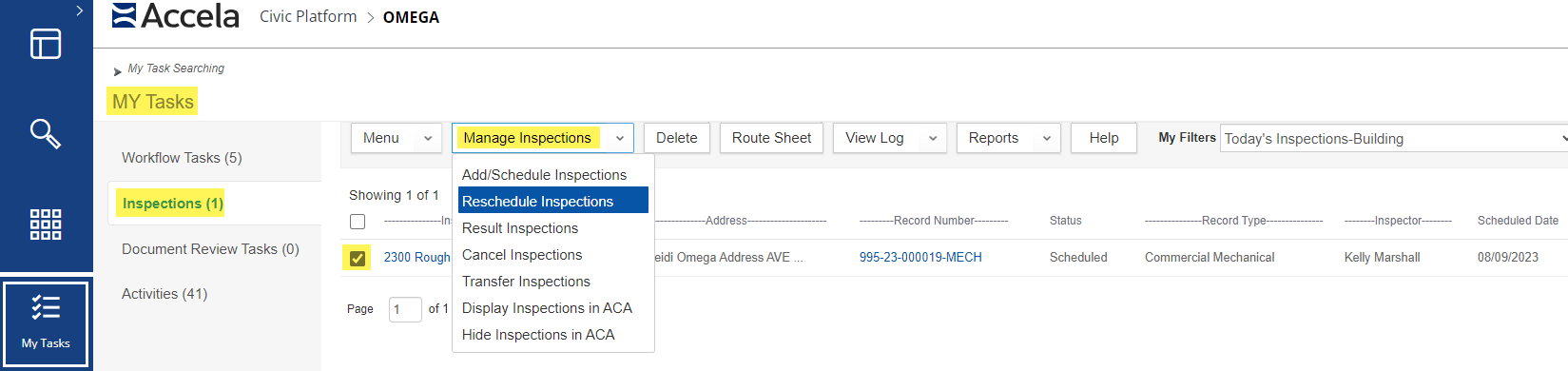
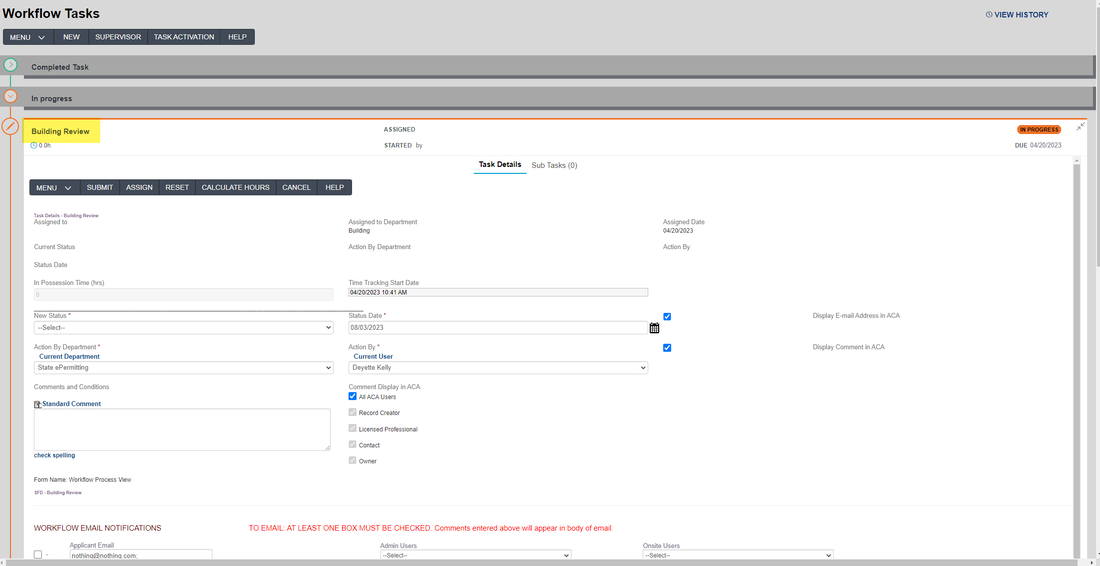
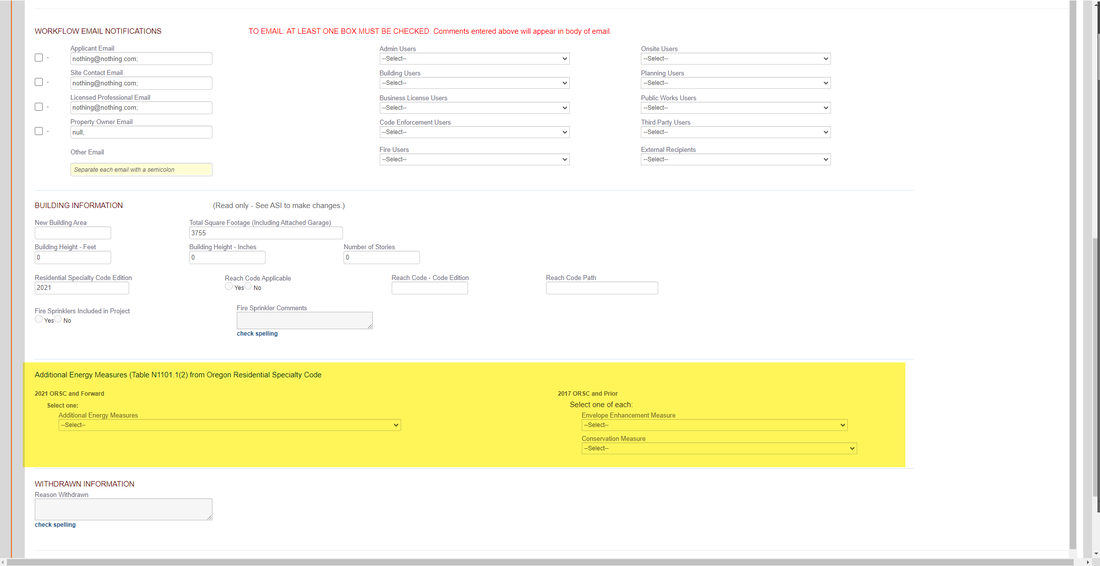
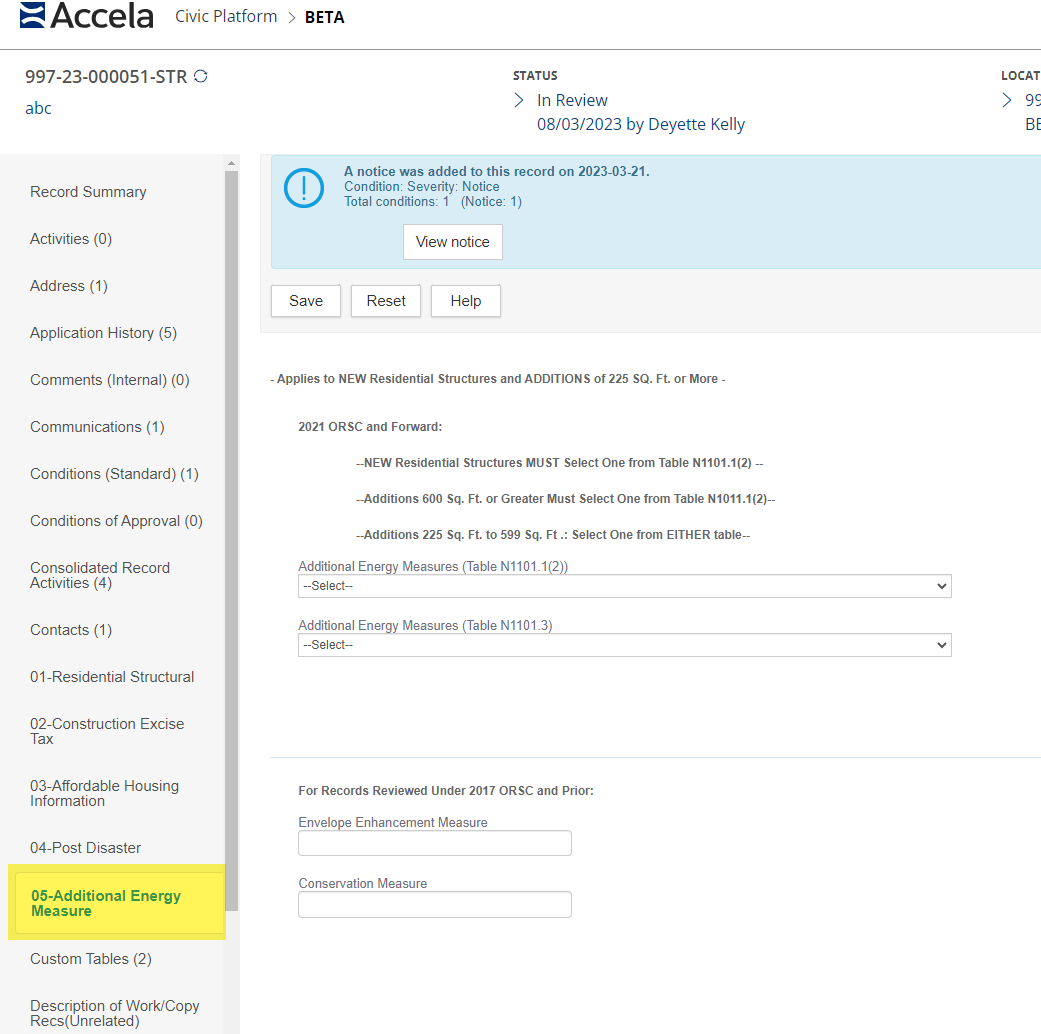
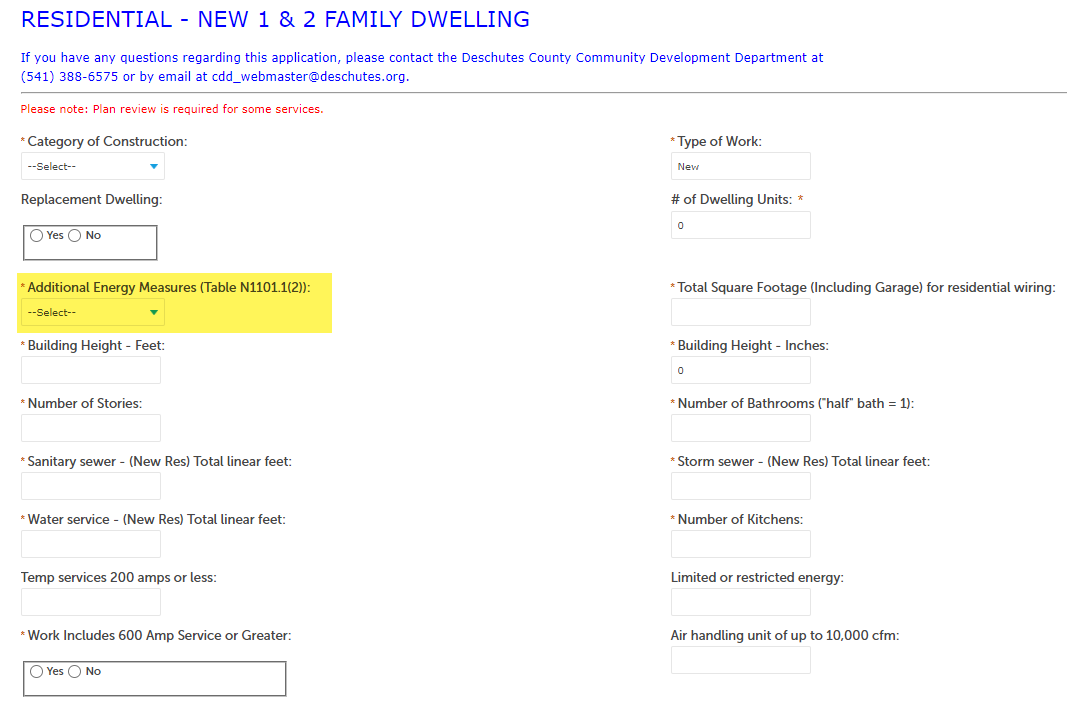
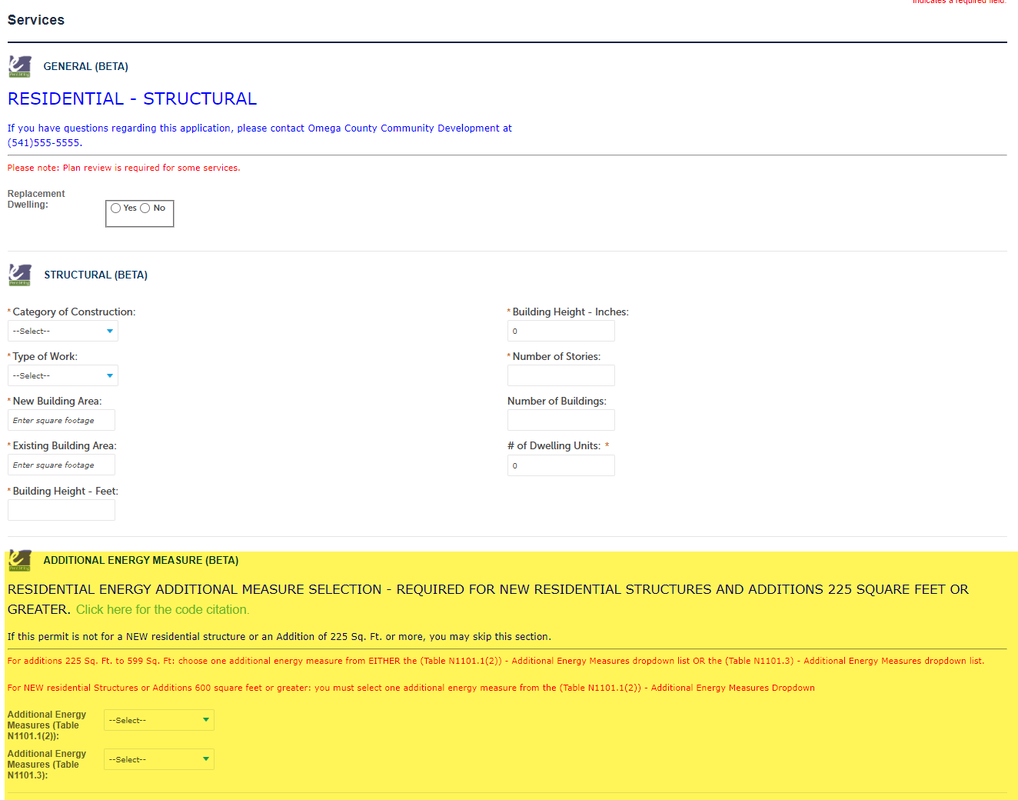


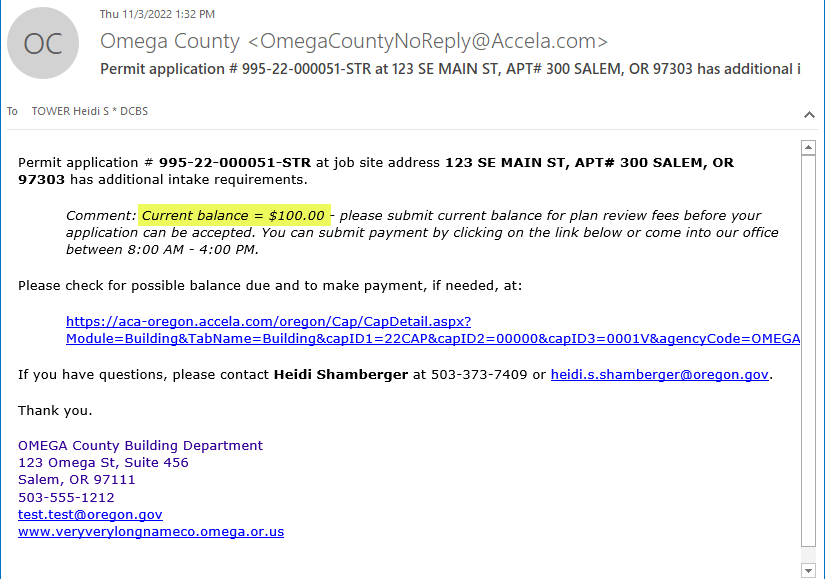
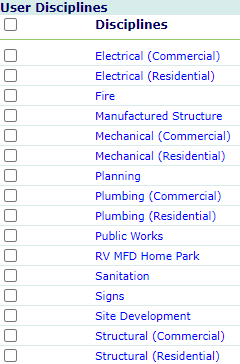
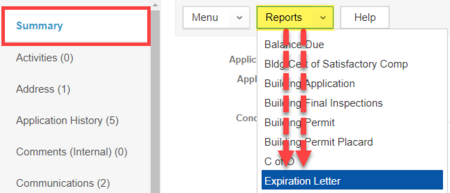
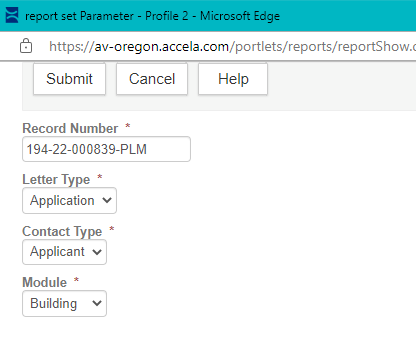
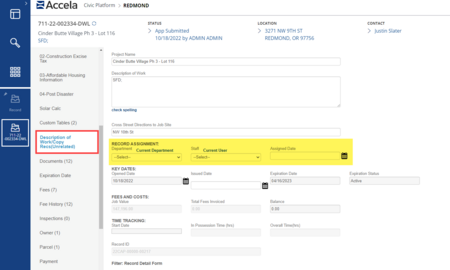

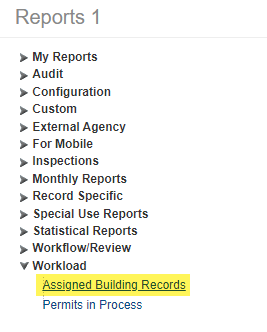
 RSS Feed
RSS Feed