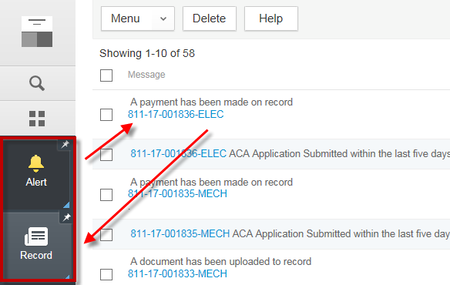 The way Alerts behave has changed quite a bit in the New User Interface (UI) from how it used to function. To open an Alert in the New UI, you must first open the Alerts page and the Records page so that they are both showing as active spaces in the left-hand main navigation. Also, before processing any alerts, it’s important to close any other spaces that might be open and/or pinned to avoid any data conflicts. Click the record # hyperlink of the alert you want to view (this will not directly open the record as it did previously). Then click on the Record page – the specific record you selected in your alert should be the only record displayed in the record list. It’s important to note that your Record page needs to be at the list view and not opened into an individual record’s detail in order for your specific alert record to be displayed. If you are in the record detail view when you click into your Record page (likely the last record you were looking at previously), simply hit the back arrow at the top of that view to return to the record list view, and your specific alert record should then be displayed. 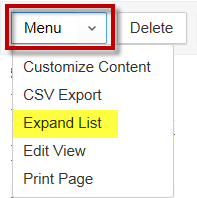 You can then select your specific alert record in the list view and open it to process the specific alert that was indicated, i.e. payment was posted, documents submitted, application received, etc. Once processed, you can return to the Alert page, checkbox that particular alert, and select Delete to remove it from your Alert page. Remember, the alert will still be displayed in the Alert pages of other users that also have permissions to view/process alerts – this functionality has not changed from the prior user interface. You are also still able to expand your list of alerts using the Menu dropdown > Expand List to see more alert items on each page.
0 Comments
In the Next Focus Training Kelly Marshall and Shane O’Donnell will demonstrate the new Building Permit and Certificate of Satisfactory Completion that will both be going live in Production on August 17th. The training will outline how to toggle the display of a Condition of Approval on/off, how to ensure pending inspections are displayed on the permit, and that the homeowner displays properly when they are the one performing the work. This training will take place on Wednesday, August 16, 1:30 – 3 p.m. Up to 12 participants can attend this class so please send an email to [email protected] as soon as possible and let her know how many from your office plan on attending the training by Monday, August 14th.
Future training topics to watch for: Using New Workflow Emails, State Surcharge Reports, Creating Phased & Deferred Records, Fee Estimates. The Oregon Inspection Scheduling App for Android now includes the Public Works module. Customers are able to search for their Public Works permits based on permit number, address, or license number and then schedule inspections. The app was also upgraded to Accela’s Construct API v. 4 (the language that is used to communicate with Accela).
1. Revised Report: Building Permit (Live Aug 17th) The main goal with re-writing the Building Permit was to improve the efficiency of the report so that it generates faster. Other goals included slight layout changes and basic cleanup of the permit. You can see an example of the new Building Permit appended to the end of this newsletter. Is anything new with the Building Permit? Yes! The following are new additions/features with the Building Permit: 1. Conditions of Approval: These are shown in the “Additional Information/Requirements” section, when displayed on the permit, on the last page. If no Conditions of Approval exist then nothing will be displayed. The ability to toggle a Condition of Approval to display on the permit can also be controlled by checking/unchecking the “Display on ACA” check-box option (defaults as checked) when creating or editing the Condition of Approval. 2. Inspections: The inspection section has now been split into two sections. The section that will display the pended inspections is named “PENDING INSPECTIONS”. This section will display only if a pending inspection exists. If no pending inspection is on the record, then it will not be displayed on the permit. The second section is named “SCHEDULING INSPECTIONS”. This section will always be displayed and contains the verbiage about inspections (see the verbiage change section below). 3. IVR Number: The IVR phone and tracking number is now displayed in two places on the permit. It has now been added beneath the permit number at the top of the Building Permit for quick reference. 4. Licensed Professionals: The primary contractor will now always be displayed on the top of the list if there are multiple contractors associated to the record and performing work. There have also been changes with certain verbiage within the Building Permit. They are as follows:
After (now displayed in the SCHEDULING INSPECTIONS section) 3. Permit Fees section header:
Before: “PERMIT FEES – Permit fees may change after staff review” After: “PERMIT FEES” Will there be training on the new Building Permit? There will be a training to outline how to toggle the display of a Condition of Approval on/off, how to ensure pending inspections are displayed on the permit, and that when the home owner is the one performing work that important information displays properly on the permit. 2. Revised Report: Certificate of Satisfactory Completion (Live Aug 17th) The Certificate of Satisfactory Completion report has been completely re-written. It has a more similar look and feel to the new permit. Type of Work with Valuation, Job Site information, Services (fees), Contractor Information and completed inspections are on the Certificate. While these have always been displayed, the lay out now matches that of the new Permit. The biggest change with the Certificate is that a red banner with white text will display in the first section indicating that the Certificate has not actually been issued if it meets any of the following criteria. There are two different notifications on this note: “Certificate Not Issued Due to Insufficient Information” will display if one more of these is true:
“Certificate Not Issued – Permit Not Finaled” will display if the following is true:
3. Revised Report: Building Placard (Available Now) The Building Placard was not re-written but did have minor design corrections and changes that may have prevented the Placard from being used. The changes are as follows:
4. New Report: Lookup by Invoice (Available Now) Accela doesn’t provide an easy way to search by Invoice Number so a new report was developed as a simple searching tool to find what record an Invoice Number belongs to. The report is available in all modules under Financial Reports v3 and is called Lookup by Invoice #. 5. New Report: C of Os Issued (Available Now) A new building report is available under the Monthly category named C of Os Issued. This report shows the details of all Certificates of Occupancy issued in the specified timeframe so you can review the information quickly, as requested from our last Focus Training on Reconciling Exceptional Payment Methods. Do you ever automatically get stopped at workflow from issuing or finaling out the permit but can’t figure out why? Nathan Flowers offers an excellent tip on how to find out what is missing from the record! Go to the Summary page on the record and go down the list to verify the information. 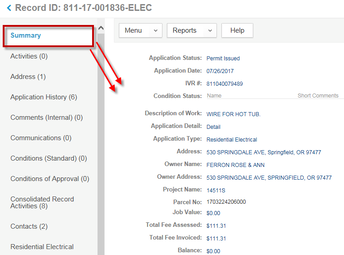 If the permit will not issue then check the following:
If the permit will not final out then check the following:
Krista Allman joined the ePermitting team October 2016 and has had an opportunity to work with many of you that have called into the Help Desk. You may have also worked with Krista to update Employee profiles during our yearly User Profile Cleanup. Krista provides support to the team by working on some of the smaller projects like keeping the knowledgebase updated, working on various updates that need to be made to reports and Accela, and helps test new Accela versions and updates before they are ready for your agencies to test.
Prior to joining the ePermitting team, Krista worked for DMV for over 8 years in the Customer Services Group working very closely with their call center. In her last position, Krista ran the phone system server and the call center’s scheduling and reporting server to help with call center efficiencies. Krista has a small family that welcomed a new little girl in January 2017! Krista, along with her husband, Adam, and oldest daughter, Alexia, have enjoyed watching Katrina grow these last 6 months and look forward to planning exciting adventures in the future. |
DisclaimerPlease be aware that this content is relevant at the time it is published, but as time goes on may become out-of-date. We will do our best to keep the content alive and relevant. Archives
June 2024
Categories
All
|
Jurisdiction Resources
|
© COPYRIGHT 2019. ALL RIGHTS RESERVED.
|


 RSS Feed
RSS Feed