|
The DEQ Surcharge fee is increasing from $100 to $117, effective Aug. 1, 2024. The ePermitting team is working closely with DEQ on this timeline and will be proactively creating a new Onsite fee schedule version that will automatically go into effect Aug. 1, 2024 that will include the new surcharge amount. This only applies to jurisdictions who are using the ePermitting Onsite module. There is no need for each county to submit a ticket requesting the surcharge increase – we are taking care of it for you! No other fees will be touched during this update. Please feel free reach out with any questions by sending an email to the ePermitting Team at [email protected] or Corby Eden at DEQ at [email protected]. Please note that the surcharge increase will not be officially approved by the Environmental Quality Commission until their next meeting scheduled for July 12, 2024. If the surcharge increase is not approved, you will be notified by DEQ and the ePermitting Team will not make any changes to the DEQ surcharge amount.
0 Comments
Following the Accela upgrade several users noted some changes in the task specific information forms (TSI) associated to some workflow tasks. In some cases, fields were squished, and in others the form would be extremely stretched to the point that users could not see all of the fields on the form. Strangely, this issue was not consistent across all workflow tasks or even across all agencies. We have submitted a ticket to Accela to help identify what caused the issue. In the meantime, we have reformatted all forms using the new designer which should alleviate the scrolling issues.
As of Mon, 6/17/2024 changes were made to the Certificate of Occupancy (C of O), Temporary Certificate of Occupancy (Temp C of O), and the Onsite Certificate of Satisfactory Completion (Onsite CSC) reports. The most exciting changes were made to the C of O and Temp C of O where a scanned image of the Building Official’s signature can be uploaded into Accela and display at the bottom of the document. If a scanned signature is not available in Accela, the report will now display the Building Official’s name in a cursive font. If your Building Official is interested in taking advantage of the option to include a scanned image of their signature, please email [email protected] and the ePermitting Team will provide specs for the scanned image file. The Onsite CSC was reformatted so that the issuing Sanitarian stands out more and their name is included in a cursive font. Unfortunately, the option to add a scanned image of each Sanitarian’s signature is not available. See below for before and after screenshots of the report changes. C of O Before: After: After (example with scanned signature) Temp C of O Before: After: Onsite CSC Before: After:
A new enhancement was just released by our app developer so that we can customize the contact information at the top of the Inspection Summary Report that's generated from the Oregon Inspector App (OIA). Previously, we could only configure one set of contact information that displayed across all modules for an agency. If you would like the module contact information to be customized for each module of your agency, please submit a ticket to the ePermitting Team by emailing [email protected]. Be sure to include which modules should be customized and the appropriate contact details.
The Accela upgrade for 2024 is now complete, for more information visit: www.oregon.gov/bcd/epermitting/juris_hub/Pages/upgrade-info.aspx.
Accela Version Upgrade (23.2.4) Highlights The Inquiry record type for Building can now be available to be searchable on ACA. If you would like us to turn this optional functionally on and allow the Inquiry record type to be search on ACA, please submit a help desk ticket request – submit to [email protected].
This is just a helpful tip when using the V_RECORD or V_OSM_BUILDING_RECORD views in Adhoc Reports - the views automatically exclude records with the status of Void. If you are comparing the number of records in your Adhoc Report to the number of records from search another method, like a Record List Search, you may see different results if any of the records are Void.
City of Independence, City of Reedsport, and City of Rogue River joined Oregon ePermitting in Spring 2024. Welcome!
We are very excited to announce that the ePermitting Team has created a brand new Code Compliance (CC) module that will be rolled out to all jurisdictions who are currently using the Planning Investigation record type to track code compliance issues. The new CC module is identical to all the things Code related that are currently in the Planning module, including the Investigation record type. The biggest benefit to the new module is that users will no longer see confusing items that are related to Planning that do not apply to code work.
The CC module includes the two record types listed below. There are also several enhancements we added to the new CC module - follow this link for a full list.
As a part of this project, at go-live, our team will transition all existing Planning Investigation records over into the Code Investigation record type in the CC module so that all Code records can be found in a single module. Klamath County was our first jurisdiction to go live with the new CC module on 12/11/2023. We are working on a schedule to transition the rest of the jurisdictions who are actively using the Planning Investigation record type. Our team will contact jurisdictions about two weeks prior to their go-live to prep and work through the transition. There will be about a 30 minute downtime window on the early morning of go-live day for our team to process the transition in the system. The new CC module will also be offered to newly implementing jurisdictions as an available module. If you have any questions or would like more information, please submit a ticket at [email protected]. On 12/19/2023, the ePermitting Team released a new enhancement for the Onsite module. These changes were requested and approved by Oregon DEQ who has authority for Onsite. This change impacts online applications only; back office functionality did not change. Public users who are submitting online applications for an Onsite Authorization, Site Evaluation, or Permit will now be required to enter data in the fields listed below so that more complete information will be collected online to process the application.
Note: All existing required fields will not change (Authorization & Permit = Type of Application; Site Evaluation = Type of Application, Category of Construction, Site Ready for Inspection). Additionally, a field named, Existing Use of Structure was added to the Onsite Site Evaluation record type. Required Fields for Onsite Authorization:
Required Fields for Onsite Site Evaluation:
Required Fields for Onsite Permit:
We have begun assigning the individual user Bluebeam licenses that are replacing the concurrent login licenses that we currently use (Bluebeam no longer supports the concurrent licenses).
Nathan Flowers has begun sending out emails to jurisdictions to get users setup and will continue to do so as quickly as possible to assure everyone has access to Bluebeam. We plan to provide some Electronic Document Review (EDR) training sessions in 2024, to accompany the new licenses - stay tuned for training details. Third Party Service Record Type - is used to record and process work done when an agency is acting as the third party to someone else on a regular, recurring basis such as providing inspection and/or plan review. They can schedule and result inspections on this record – and also record plan review results/notes. They can also attach any electronic documents, as needed. This record type can also be used to charge third party fees for the work you’ve completed - which can then be invoiced and sent to the party/agency that received service, and ultimately initiate and post payment.
A help desk ticket request must be made to add and configure this record type for an agency. It requires some configuration for custom dropdowns (to be collected from the agency), potentially for fees (agency dependent), add of any other users participating in this process, and some other small functionality. Third Party Billing - is when an agency uses a third party (receives service from) where the billing for the service(s) provided is a percentage-based split of fees collected and with no conditions (is always split and not dependent on any other criteria). Example, we cannot accommodate third party billing if they only split fees when the permit is greater in value than $10000 or when it is charged hourly, etc. Distribution codes are assigned to every fee to determine if it’s split and how it’s split – these must be configured as per the agency’s agreement. This distribution is only a mechanism that feeds a dedicated report to be run monthly to assist in reconciling and ultimately paying the agency’s third party. This functionality also requires configuration at the fee code level and otherwise. Once implemented, this must also then be maintained with all fee updates thereafter - every active fee would then include a distribution code – up and until the agency is no longer using this split method. A help desk ticket request is also required configure this fee functionality – submit to [email protected]. Currently when a workflow task is assigned using the Supervisor action, it does not appear in the users task list on the Workflow tab of the MY TASK PAGE. In the next Accela upgrade, this will be fixed.
If your agency has already published their 2024 holiday schedule where you know the dates that no inspections will be performed, please send that to the ePermitting Team as soon as possible by emailing [email protected]. Our team can verify all dates are blocked out for the year so that no inspections can be scheduled on those dates that your office is closed.
Just as a reminder, there are two helpful reports that you can generate to view a list of dates that are already blocked out on your inspection calendars. The reports can be found under Building Reports > Audit > select either:
Commercial Alarm and Suppression – Structural Plan Review Fee to Now be Added/Assessed Automatically1/2/2024 Currently, when this record type is created via ACA, no plan review fee is added. In those cases, when plan review is required, a back office staff member has to “Add fee”. When the record is created by back office staff, there is a Yes/No radio button that staff members must set to Yes in order to assess the Structural Plan Review fee. We have heard from several agencies that the structural plan review fee is required in several instances and that people often forget to add it (especially when the application has come in through ACA).
With this update, scripting has been revised so that the Structural Plan Review fee will now assess automatically when the record is created (regardless of whether it's created in the back office or through Citizen Access) and in the case where it is not required, back office users can delete it before invoicing the fees. In conjunction with the scripting change, the Y/N radio button for Structural Plan Review mentioned above will be removed/hidden. Valuation Calculator enabled on Citizen Access: Public users will be able to see all of the Valuation Calculator values that have been added to the record in the back office except the Multiplier and Extra Amount. Public users will be able to navigate to the Valuation Calculator from the "Record Info/Schedule Inspections" dropdown menu. Linn County joined Oregon ePermitting in Fall 2023: welcome Linn County!
We’ve added two new statuses to the Hearing task for the Planning Tracking record type:
These changes are now live in production and will be available for previously created Planning Tracking records as well as new records. To find an updated Planning Tracking Workflow Diagram (a diagram showing how each of the statuses moves through/affects the overall Planning Tracking workflow) please click here. When submitting help desk tickets by email to ePermitting, please start only using epermitshelp.bcd@dcbs.oregon.gov and discontinue using [email protected].
We’ve had a lot of questions recently about the Dashboard versus the My Tasks page in Accela. Here is some helpful information to help you decide which view/page is best for you.
Dashboard The Dashboard is the default landing/home page when you first login to Accela each day, it is the upper-most left icon in the blue. When the task cards/list is first displayed at login, it is not accurate – you must first apply a filter to it for the displayed items to be correct. The suggested filter to start with is ‘My Active Tasks’ or ‘My Active Tasks – All Modules’ – either of these specific filters will show you all of your assigned Workflow tasks for your preferred module or for all modules, depending on which you select. All system filters are available in the My Filters dropdown to be applied. Filter results/displayed task cards cannot be further sorted or exported in any way. There are some quick controls available on each task card type (three dots in upper right-hand corner of the card) that can be helpful for resulting inspections or assigning unassigned Workflow tasks. My Tasks My Tasks is a page available from Launchpad > All Pages, you can favorite it here to add it to Your Pages. This page contains all the exact same information as the Dashboard, but is organized into the four functional assignment areas in Accela – Workflow, Inspection, Document Review, and Activities. In this way, all of the displayed tasks are not commingled – and the available Filters for each of the four tabs are also specific to that assignment area. The Workflow tab includes only Workflow-related filters, the Inspection tab includes only Inspection-related filters, and so on. Once data is displayed on any given tab, the data/filter results can be further sorted (by Address, Record Type, Assigned To, Assigned Date, Due Date, Task Type, etc) by clicking the column header. The displayed data/filter results can also be exported to Excel and/or printed if needed. We tend to recommend the My Tasks page over the Dashboard, particularly for newer users as it is more organized into the different assignment areas as are the Filters for each area, requiring much less in-depth knowledge of the system and of the filters which can be very helpful. Also the added functionality of being able to sort and export can be much more efficient when processing the filter results for yourself or for your workgroup. You can set My Tasks as your custom landing/home page, if desired – so the Dashboard would no longer be displayed by default at login – to do this see the Setting a Customer Landing/Home Page in Accela article, article in this months January BLOG. Important Note! Although some user groups might have permissions to do so, never delete any items from the Dashboard or from the My Tasks page – doing so will actually delete these items (tasks/inspections/documents/activities) from the database and from your records. ePermitting has had only mixed success in restoring data that has been deleted in this way, so please be very aware that you aren’t just deleting ‘completed’ items from your task list, you are actually deleting them altogether!
In response to Agency requests, we are moving Code Compliance out of the Planning module and into its own module! This new module will have the exact same record type/design/functionality but will be in its own dedicated module.
Providing Code Compliance as a dedicated module, now allows Code officers and staff to much more easily manage their cases apart from Planning applications and other Planning-specific configuration. User access to Code cases and data can now also be more specifically managed and/or restricted. We are also improving upon existing Code reports and have created a new Code-specific inspection work site report, that include the Code-specific inspection results. For any agency that is already using the Planning Investigation record type for cases will have all its data moved into the new dedicated module. The record type will be renamed from “Planning Investigation” to “Code Compliance.” We will notify agencies in advance of this transition, and work directly with agency staff on the details. Stay tuned! Unfortunately, we cannot cap inspections in the Oregon Model because the only way to cap inspections in Accela is to ‘weight’ each individual inspection type which is not likely something we could standardize across agencies. Additionally, there are many, varying factors that affect inspection loads each day: inspector certifications, drive time to inspections, staffing, and much, much more. Our best-practice recommendation for managing inspection load, is to do the following: Each afternoon, go into MY TASKS page > Inspections tab > run the ‘Tomorrow's Inspections’ filter:
and determine then - a day ahead - if any inspections need to be rescheduled. If they do - PLEASE NOTE, rescheduling does NOT send any email or notification to the Requestor - you will have to reach out to customers to let them know their inspections are being rescheduled to whatever day you determine. You also have an available filter called ‘Inspections Scheduled in the Next Two Weeks’ if you wish to look ahead a little further - but note, new inspections are being scheduled every day - so if you look ahead too soon or too far, then it is very likely that additional new inspections will be scheduled regardless. If you are needing to actively Cancel (versus Rescheduling), then it is most ideal to click in to the individual inspection and actually result it as 'Cancelled' and then send the result email that generates in the back office. The only downside to this automated email you have the option to send in the back office, is that you cannot include any other text or information, it is a canned email - but does still state that the inspection has been cancelled and includes your agency's contact information. Alternatively, you have the option to checkbox the scheduled inspection - in MY TASKS > Inspections > Manage Inspections > Cancel Inspections from the list level (rather than the individual inspection level) - but this method does NOT send any notification or communication to the Requestor, so like rescheduling - you would have to specifically reach out to the requestor to let them know their inspection can't be completed as scheduled and is being cancelled (versus rescheduled for a different date). Both of the above methods for cancelling inspections, result in a new pending instance of the cancelled inspection type for further/future scheduling.
|
DisclaimerPlease be aware that this content is relevant at the time it is published, but as time goes on may become out-of-date. We will do our best to keep the content alive and relevant. Archives
June 2024
Categories
All
|
Jurisdiction Resources
|
© COPYRIGHT 2019. ALL RIGHTS RESERVED.
|







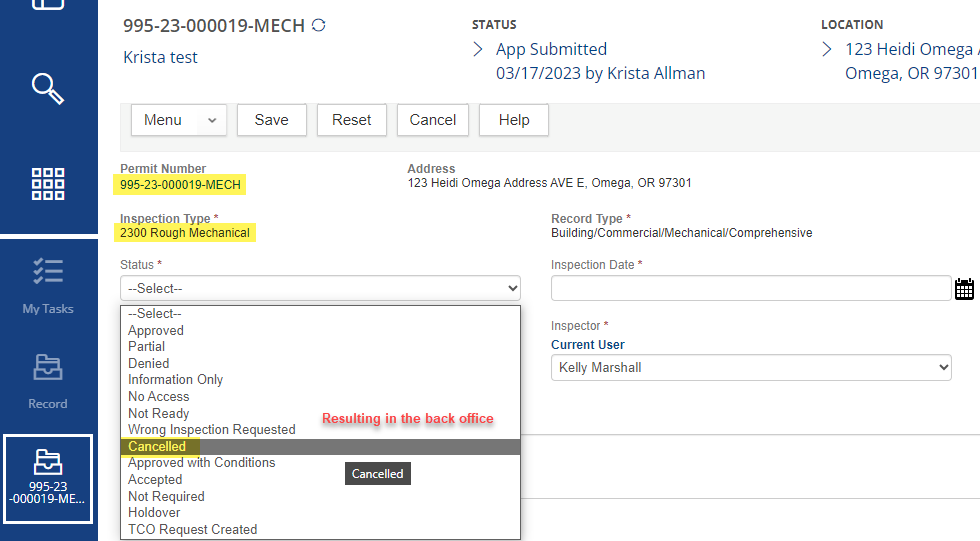
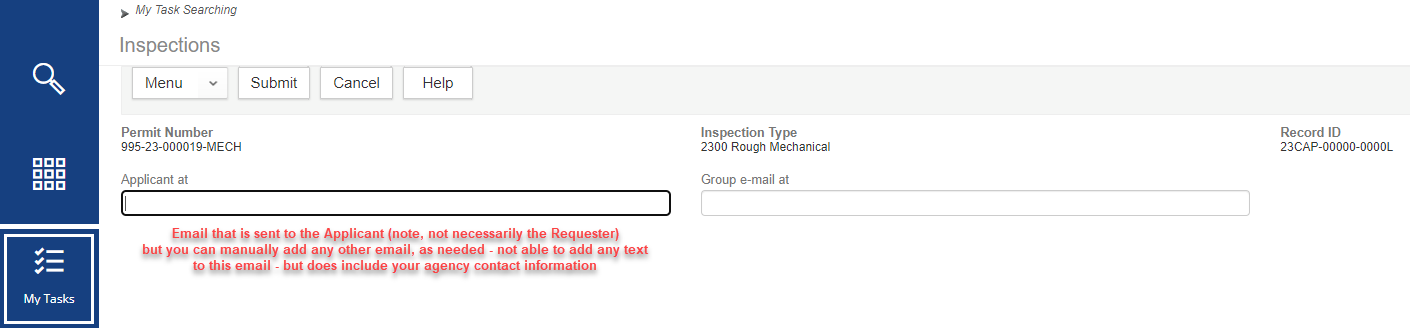

 RSS Feed
RSS Feed