|
Following the Accela upgrade several users noted some changes in the task specific information forms (TSI) associated to some workflow tasks. In some cases, fields were squished, and in others the form would be extremely stretched to the point that users could not see all of the fields on the form. Strangely, this issue was not consistent across all workflow tasks or even across all agencies. We have submitted a ticket to Accela to help identify what caused the issue. In the meantime, we have reformatted all forms using the new designer which should alleviate the scrolling issues.
0 Comments
A new enhancement was just released by our app developer so that we can customize the contact information at the top of the Inspection Summary Report that's generated from the Oregon Inspector App (OIA). Previously, we could only configure one set of contact information that displayed across all modules for an agency. If you would like the module contact information to be customized for each module of your agency, please submit a ticket to the ePermitting Team by emailing [email protected]. Be sure to include which modules should be customized and the appropriate contact details.
The Inquiry record type for Building can now be available to be searchable on ACA. If you would like us to turn this optional functionally on and allow the Inquiry record type to be search on ACA, please submit a help desk ticket request – submit to [email protected].
Previously, the expiration letters for all modules showed all the inspection scheduling methods that are available for the public to use. However, some agencies, particularly for the Onsite module, have elected to not allow inspections to be scheduled by the public so this message was confusing. To address this scenario, we have allowed the display of the inspection scheduling methods to be optional for either Onsite, Planning, or the PublicWorks modules. If your jurisdiction does not allow inspection scheduling by the public, please submit a help desk ticket by emailing [email protected] and we can remove this message on the expiration letters for you. Please note that the inspection scheduling methods will always be available for the Building module and cannot be removed.
Example of optional inspection scheduling methods on expiration letters: A new optional workflow email notification is now available for enhanced communication with your customers! For most Building workflows, under the Application Intake task, there is a new workflow status called Intake Requirements Needed. If this status is selected, an email will automatically be sent to the Applicant and any additional email recipients that you enter (an example of the email is shown below). The intent of this new status is to communicate more specifically to the applicant that additional intake requirements are needed before the application can be accepted and/or plan review can begin, as apart from using the Additional Info Needed status. The bonus part of this email is that it automatically includes the current balance on the record. Communicating additional requirements to the applicant, including paying outstanding plan review and/or other intake fees, is now made much easier with this simple status update. You can use this status at any time; no additional configuration is needed from our team.
Example email:
The Expiration Letter has been enhanced so that it can be generated for a single record. It is also now available from the Summary page. To generate an expiration letter, navigate to the Summary page > hover over Reports > click Expiration Letter: There are new required parameters. Depending on your selections, the report will generate different language.
Record Number = Enter the record number. Please note that single quotes are no longer needed. Letter Type = Application or Permit Contact Type = Applicant or Owner Module = select the appropriate module
You can use the record list filter named, "Records Assigned to Me - All" to track your assigned records. Additionally, there is a new report available through Report 1 under Workflow called, "Assigned Building Records" that can be used for tracking all assigned Building records.
8. All Modules: Owner field was added to the Record List in all OSM agencies.
 To see your current agency user group assignments, run the User Configuration report, located under Building Reports >Admin>User Configuration. Note: There are ePermitting staff and other scripted users that appear on the report that need to remain active for daily system functionally.
|
DisclaimerPlease be aware that this content is relevant at the time it is published, but as time goes on may become out-of-date. We will do our best to keep the content alive and relevant. Archives
June 2024
Categories
All
|
Jurisdiction Resources
|
© COPYRIGHT 2019. ALL RIGHTS RESERVED.
|

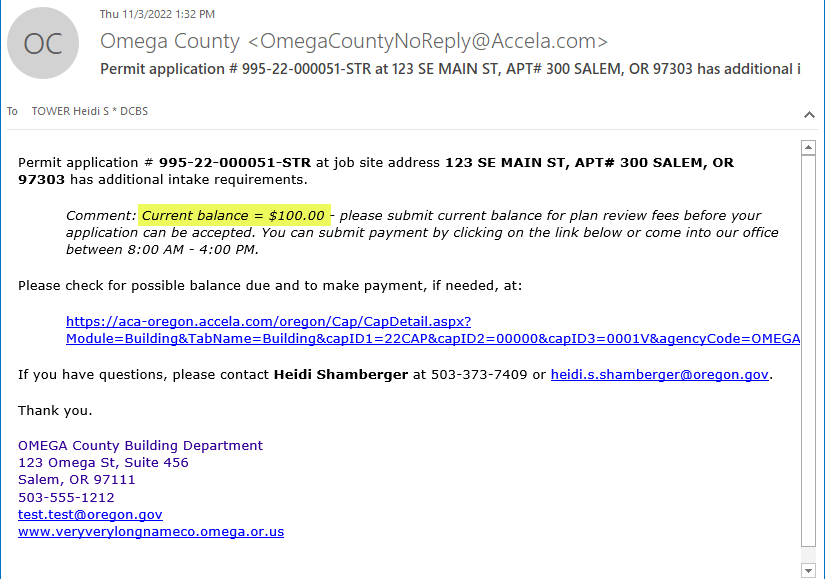
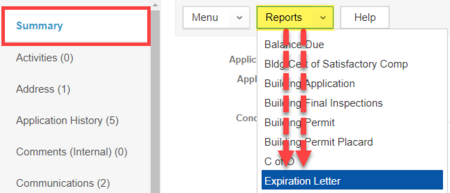
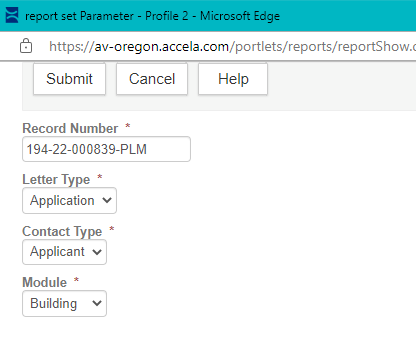
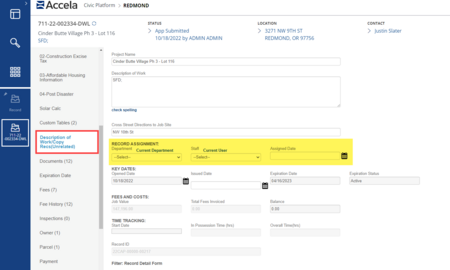

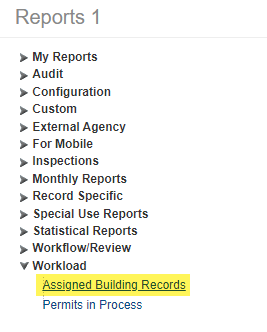
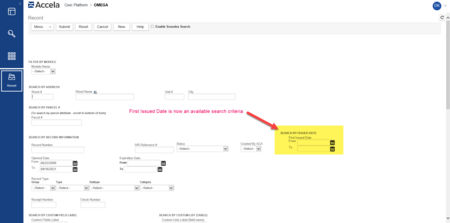

 RSS Feed
RSS Feed