|
On February 12, 2018 Gilliam, Sherman, Wasco, and Wheeler Counties went live on the ePermitting System. Previously, MCCOG provided services for all of these counties, grouped together under one agency in Accela. Now, each county was broken out into it’s own agency and the Building Codes Division provides Building services for these counties. All MCCOG permits were converted into the correct county but the permit numbers did not change to make it easier for contractors and citizens to find their existing permits. In addition to the Building module, Wasco County now utilizes the OSM Planning module. We took advantage of a newer feature in Accela where Wasco County was configured in a way to allow the Building and Planning modules to use two different Converge accounts and the system automatically deposits the money into the correct Converge accounts.
0 Comments
The ability to use smart devices to result inspections via the Accela Inspector App is a great tool but it can be frustrating when working in locations with little to no cellular service for the devices. Fortunately, you don't need cellular service or even a Wi-Fi connection to result the inspection, look at record details, or even send a summary report to a customer.
Below are instructions on how to first refresh your system data and second, set the Accela Inspector App to download offline jobs. Before leaving the office or area with a Wi-Fi or cellular connection, do the following: Setup Accela Inspector App in Offline Mode Once you have completed these steps you will be able to access all of the inspection and record information needed to complete your inspection. Please note that you will need to keep the Inspector App open on your device and remain logged in. If you close or log out of the app it will require you to log back in, which won't be possible without either cellular or Wi-Fi service. Note: After completing the above steps test the app to see if it will work by going to the settings on your smart device and switching the device into Airplane Mode. This will disconnect all cellular and Wi-Fi to your phone. Next, navigate back to the app and select an inspection from your job list. From there select "details" and then "view record." When the record/permit opens you should be able see all of the information. For assistance please contact Jerod Broadfoot at [email protected] or via mobile at 541-240-1256. Deferred Plan Review – the option of deferring portions of a building design (structural elements) and allowing it to be submitted later. Must be declared up front at intake on the parent as to what portions are being deferred. Not until all the deferred plan portions are submitted and approved, can the parent permit be issued and work commenced. Does not apply to deferred standalone permits such as the trades Electrical, Mechanical, Plumbing, or Fire. Examples of deferred plan review include engineered trusses, engineered stairwell, elevator shaft, etc.
You create the parent record as a standard Structural record type to include the total project valuation – the declared deferrals are recorded in the Comments (Internal) on this record as informational. As the deferred plans start to come in, you create a new record, Commercial or Residential, as the Deferred Submittal record type. It’s important to note the parent Structural record ID before creating the Deferred Submittal child record as this is required to generate the new record. At intake, you record the value of the deferred portion only (not the total project value) and the “Master Application #” which is the parent record ID. The Deferred Submittal workflow only includes plan review tasks – it is not a permit, it provides a clean way to track the plan review of the deferred submittal separate from the initial plan submittal reviewed on the parent record. The Deferred Submittal plan review record automates the Deferred Submittal fee only – this fee is in addition to standard plan review fees that are collected on the parent record, and is a premium collected for the added plan review effort and coordination required when plans are submitted in portions/not as a complete full plan set, therefore the customer is not ‘paying standard plan review fees twice on the same valuation’ which is a common misconception. No permit or standard plan review fees, or inspections occur on the Deferred Submittal record type. Other plan review only record types include: Phased Plan Review – the process of allowing structural construction to begin on a portion or portions of a building before the construction documents for the whole building have been submitted. Phased plan review must be declared at intake for the total project – each phase submitted is subsequently reviewed and upon approval, an authorization to begin work on only that reviewed portion is provided. The key difference from Deferred Plan Review is that work cannot begin with Deferred up and until all the deferred plan portions are submitted and approved – whereas with Phased, authorized work can commence on each reviewed portion (phase) as plans are approved. Revision – is invoked when there is a request for a material change in the submitted plans for a project – either by the Applicant or the Agency – and occurs most commonly at application during plan review, or less commonly post-issuance at issuance/inspection. A revision requires additional plan review and approval before commencing with any work included on the revised plan and often times before allowing any continued work on the original plan. ICC has published a new version of the valuation calculator rates. We will load the new rates into the database for ALL ePermitting agencies, effective April 1, 2018.
 As a web based product, ePermitting is affected by your IT network settings. Jackson County’s IT staff recently discovered how much difference a change in network settings can make. Jackson County has been a part of the ePermitting System since June 2014. Their IT staff recently looked into performance issues that end users were facing in Accela/ePermitting. After spending time gathering data and reaching out to other agencies on the ePermitting System, Jackson County discovered some important details about their internal network and how it relates to Accela. The most significant was that they were encrypting internet traffic in both directions and it appeared that this was causing a significant performance hit (almost twice as long on most tasks) when using Accela. They revised the encryption method on their internal network and as a result, the performance has greatly improved for end users, making Accela respond much faster! Jackson County was kind enough to pass along this information to the ePermitting Team as well as allow us to share this information in the newsletter in an effort to collaborate across our large system of users. If you would like more information about the specific network settings that Jackson County made, you may contact Brady Smith at Jackson County at 541-774-6493. Props to Jackson County and their efforts that paid off! We have highlighted all of the ePermitting Team in the monthly “In the Spotlight” article and would like to now use this as a way to showcase different success stories from agencies on the ePermitting System. Please contact us at [email protected] if you have a success story you would like to share! In ePermitting, when you add fees to a permit the fee schedule always defaults to the schedule for the type of permit you are working on and the most recently installed fees. The valuation calculator also defaults to the most recent version of the adopted ICC valuation table. Sometimes, however, you need to assess fees from an older fee schedule or valuation table (e.g., when a permit was opened before the adoption of the new schedule/valuation table and you need to honor the old rates even though there’s a new rate in effect). Please note that valuation must be based on ICC building valuation data, current as of April 1 of each year (OAR 918-050-0100 (1)(c) and (2)(c)). To do this you should NOT use a ledger adjustment to get the “correct fees,” you should, instead, use the older fee schedule or valuation table to calculate or assess the fees. On a One & Two Family Dwelling permit, ePermitting defaults to the Structural Residential fee schedule and the most recently adopted schedule: If you need to toggle back to an older version of the fee schedule, just pick it from the Version drop down and add the fees at that rate: If you need an older version of the ICC tables you change to the desired schedule on the valuation calculator and use that value to recalculate the fees: Using the fee schedules or the valuation tables is preferable to using a ledger adjustment because it better reflects what you are actually charging the customer and why.
Our next Focus Trainings will be a two part series where Kelly Marshall will train how to use the plan review record types. This first session will cover Deferred Submittal and Revision record types as a supplement to the article above. It will be held on March 21, 2018 at 9:00 AM. Up to 12 participants can attend each class so please send an email to [email protected] and let her know how many from your office plan on attending the training session. We will schedule additional training dates if the classes fill up.
On March 5, 2018 City of Junction City converted from a custom configuration to the Oregon Standard Model (OSM). Junction City has participated in the ePermitting Program since 2011. Junction City now uses the Building and Planning modules. Welcome to OSM, Junction City!
1. New Document Types for Building & Planning Modules (Live Feb 2)
The following document types have been added: Building Module:
2. Added ‘Inspection Seq #’ Field (Live Feb 6) The ‘Inspection Seq #’ field was added to the Inspection List, Record Inspection List, Inspection Detail for Supervisor, Inspection New Detail, and the Inspection Detail form. Each inspection is assigned an Inspection Sequence # value and it can help you troubleshoot inspection scheduling issues when it is matched up to entries in the Inspection Log. 3. Modified ‘Record Search’ Screen (Live Feb 7) The ‘Record Search’ screen has been modified for the following modules: Building Module:
4. Modified Standard Language for Onsite Reports (Live Feb 7) In the Onsite module, the standard language that automatically appears on the Site Evaluation and Authorization reports has been modified based on the request of DEQ. 5. Revised Default Email Language (Live Feb 15) When a report is generated and emailed from any of the OSM modules, there is default language in the body of the email. The language was more specific for the Building module but has been revised to be much more generic across all modules. Does your agency access the Data Warehouse (DW) for reporting purposes? If so, you are probably aware of the lag that can sometimes occur in the DW, causing the data to be out of sync with the actual Accela Production database. There is a simple query that you can execute in the DW to find the “heartbeat” or the last updated date and time that the DW was in sync with the Production database:
select * from accela.stream_heartbeat; Marion County, who heavily relies on the DW, even wrote a report for end users to generate that shows the last updated date and time using this query so that they are aware when there is a lag. |
DisclaimerPlease be aware that this content is relevant at the time it is published, but as time goes on may become out-of-date. We will do our best to keep the content alive and relevant. Archives
June 2024
Categories
All
|
Jurisdiction Resources
|
© COPYRIGHT 2019. ALL RIGHTS RESERVED.
|
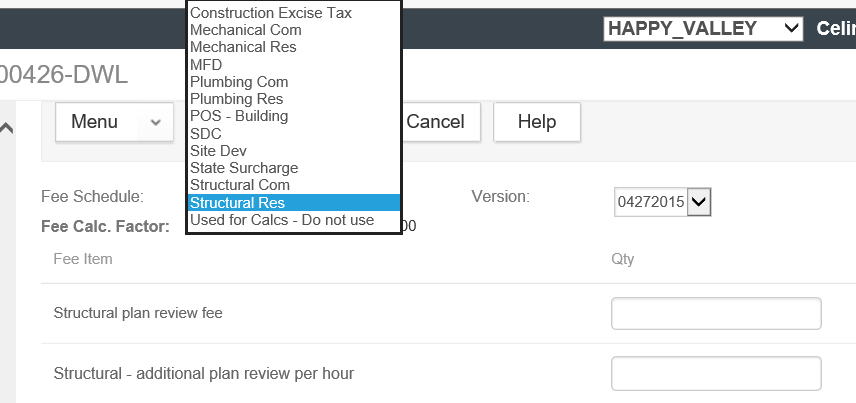

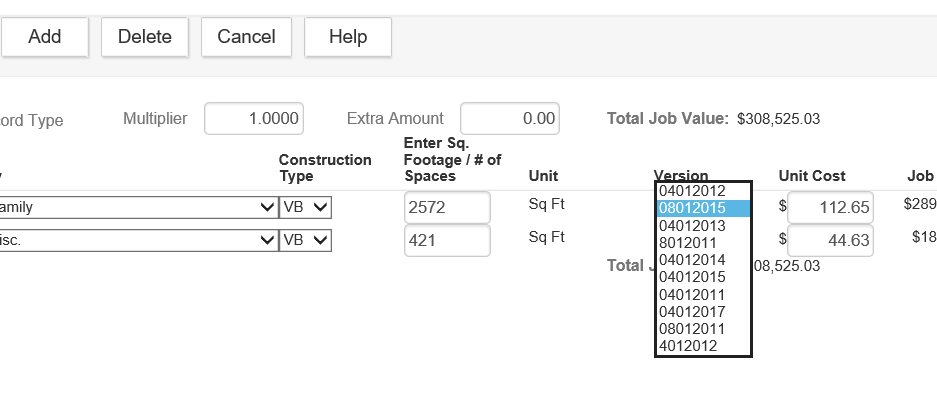
 RSS Feed
RSS Feed