|
1. New Planning Reports
Application Type Summary List This is a summary report for Planning Tracking records. The report is defaulted to group the records by the Application Type. This report will pull the following additional data for the records:
This report will provide a summary list of how many active records are assigned, and to whom. The subsequent pages will provide a high level overview of the records that are assigned to each individual. This report is defaulted to group the records by the assigned user Below are the fields displayed for each assigned record:
o Withdrawn o Expired o Final Approval o Final Denial o Closed Farm or Forest Use This report will pull all records that have the “Farm or Forest Use” box checked. This will display all of the custom fields that are filled out. Below is the methodology of what qualifies a record to be included:
This report is automatically exported to Microsoft Excel. It provides a high level overview of all active planning investigation records. Below are the fields displayed for each record:
This report will run for only one record entered as a parameter. It will show all of the custom fields that are populated. This report will pull the following additional data for the entered record:
2. Corrected Invoice The new version removes duplicate lines and corrects errors in the invoice fees total and balance due. Along with the corrections 3 changes were made:
3. New ‘Inspection Calendar Block Out Dates’ and ‘Inspection Holiday Block Out Dates’ Report Agencies will want to pull both this report and the “Inspection Calendar Block Out Dates” report when looking for holiday block outs as some holiday’s like New Years Eve are listed with Block Out instead of the holiday name and they will not show on the Holiday Block Out report. 4. Update ‘Inspection Results' report for email to attach All Record Contacts The new version will now have all record contacts listed verses only able to select a single contact. ePermitting has reorganized the following two important documents regarding browser settings and supported environments for the Civic Platform. Both documents are available on the Kayako Knowledgebase.
The CSV Export function in Accela allows you to export all the data that appears on the screen directly into an Excel spreadsheet. This export allows you to access large number of entries that would not all appear on the screen at one time in Excel for quicker searching and/or organization. For example:
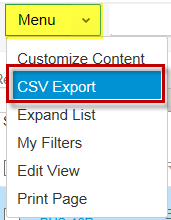 To access the CSV Export function, all you need to do is hover over the Menu dropdown and select CSV Export. Your browser will then ask if you want to Open or Save the document. This will automatically open or save in an Excel spreadsheet. Note: on some local networks, it will open in Notepad. If this happens you will need to work with your IT Department to change the default to Excel. The CSV Export function is available on all list pages, including:
 Stacey Thias joined the ePermitting team in December 2017 as a systems implementation analyst. She is currently helping to implement Wasco and Wheeler counties with their go-live dates of February 2018. Before joining the ePermitting team, Stacey came from the Department of Consumer and Business Services’ Communications Section where she worked for more than 10 years, most recently as the agency’s web coordinator. She also worked on a variety of Web development projects and applications. Stacey lives in Keizer with her husband and their two children. In her spare time, Stacey enjoys traveling and hiking, basically anywhere that involves sunshine. Why doesn’t the permit count on the State Surcharge Report match the State Data Request count?1/2/2018 State Surcharge report: Permits get counted on this report when permit fees (not surcharge fees) are paid, voided, or refunded. Permit types like the 1 & 2 Family Dwelling may have permit fees in each of the Structural, Mechanical, Electrical, and Plumbing categories; a permit fee assessed in a category will count as 1 permit (so you may have 4 “permits” counted for a single 1 & 2 Family Dwelling permit). Each permit fee category that has a positive fee total counts as 1 permit in the permit count, while negative fee totals (caused by refunds or voids) count as -1 in the permit count. In other words, if you take a permit payment in one month it will count as 1 permit and if you refund that same permit payment six months later it will count as -1 on your next report. Also, if you take partial permit payments each payment will count as a permit fee paid, so your permit count will be too high for each extra permit payment you record.
Building Data Request report: This report looks for permits that have the status of “permit issued,” that also have a paid surcharge fee (looking for the surcharge fee weeds out the permits, like demolition permits, that are not covered by the building code and thus should not be included in the building data report). In summary, the big differences between the reports:
Given all of this, when the mechanical, structural, plumbing, and electrical permit counts on the State Surcharge report are totaled for an entire year, the count is likely to be slightly higher than the permits issued count on the Building Data report for the entire year. |
DisclaimerPlease be aware that this content is relevant at the time it is published, but as time goes on may become out-of-date. We will do our best to keep the content alive and relevant. Archives
June 2024
Categories
All
|
Jurisdiction Resources
|
© COPYRIGHT 2019. ALL RIGHTS RESERVED.
|
 RSS Feed
RSS Feed