|
The CSV Export function in Accela allows you to export all the data that appears on the screen directly into an Excel spreadsheet. This export allows you to access large number of entries that would not all appear on the screen at one time in Excel for quicker searching and/or organization. For example:
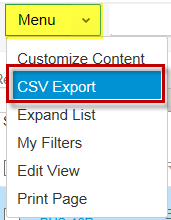 To access the CSV Export function, all you need to do is hover over the Menu dropdown and select CSV Export. Your browser will then ask if you want to Open or Save the document. This will automatically open or save in an Excel spreadsheet. Note: on some local networks, it will open in Notepad. If this happens you will need to work with your IT Department to change the default to Excel. The CSV Export function is available on all list pages, including:
0 Comments
Your comment will be posted after it is approved.
Leave a Reply. |
DisclaimerPlease be aware that this content is relevant at the time it is published, but as time goes on may become out-of-date. We will do our best to keep the content alive and relevant. Archives
June 2024
Categories
All
|
Jurisdiction Resources
|
© COPYRIGHT 2019. ALL RIGHTS RESERVED.
|
 RSS Feed
RSS Feed