|
The ePermitting system has been designed to accommodate when the Owner is acting as their own contractor and doing their own work. When creating a new application or editing an existing record, go to Professionals > do a Look Up or Search for License Type = Owner (Property): This information is then pulled into the Building Permit report into the Licensed Professional Information section with the following reference, “SEE PROPERTY OWNER INFORMATION”. In Workflow, Permit Issuance task there is an optional task related information (TSI) as a tickler for this requirement: 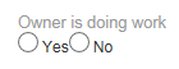 Further along in Workflow, Certificate of Occupancy task there are required TSI for confirming if the Owner did any portion of the work, and if so, if the Owner Affidavit is on file - see CCB link below for the required form in this case. For reference, ORS citation regarding when this would be required:
https://www.oregonlaws.org/ors/701.325 CCB Notice to Property Owners about Construction Responsibilities/Owner Affidavit form: http://www.oregon.gov/CCB/Documents/pdf/property_owner%20adopted.pdf
0 Comments
ePermitting Construction Contractors Board (CCB) and Building Codes Division (BCD) License Refresher2/1/2018 CCB issues a variety of contractors licenses for doing different types of commercial and residential work. ALL contractors must have a CCB license, with the required bonding and insurance. Landscape Contractors must have a Landscape Contractors Board (LCB) license.
BCD issues licenses for the Electrical and Plumbing trades. There are licenses required to do various kinds of plumbing and electrical work AND there is a requirement for an Electrical or Plumbing Contractor’s license (as well as a CCB license) to pull an electrical or plumbing permit. Just like with CCB, there are different contractor’s licenses that allow contractors to perform different types of electrical and plumbing work. In the BCD license software, BCD and CCB licenses are linked so if someone has a valid BCD Contractors license, they also must have a valid CCB license. However, having a valid CCB license does not guarantee that someone also has a valid BCD license, so you should always check an electrical or plumbing contractors BCD license before issuing a trade permit. Online, through ACA, to pull an electrical or plumbing permit you must have an electrical or plumbing contractors license associated with your online account (the system does not, however, verify that a contractor is working within the scope of their license so if someone has a limited contractors license you may want to double check the scope of permitted work). Online, to pull a structural or mechanical permit, you must have a CCB, Architects, or Engineers license. Both CCB and BCD licenses are updated daily in ePermitting. 1. Corrected a typo in the Payment screen (Live Jan 5)
We corrected a typo that displays on the Payment screen when a user belongs to a user group that cannot process the payment using exceptional payment methods (Journal Entry, Billed, Credit Memo, Fee Waiver, or Write Off). 2. Removed ‘County’ field for Non-DEQ Onsite agencies (Live Jan 10) Removed the “County” custom field in the Onsite module for all non-DEQ agencies. This field was intended to be available only for DEQ agencies since they provide services for multiple counties.
We recently rolled out an enhancement to all workflows in our OSM modules called, “Workflow Emails” that allows an agency to communicate through email to both internal staff and external recipients. This is especially useful for emailing internal staff, that don’t log in often, to let them know that they have a review task to complete; or, to provide external departments or stakeholders with notice that a permit has been issued or a task has been completed. To email internal staff , simply select the new workflow task status, select the staff name from the Department dropdowns, enter task comments as the body of your email, and click Submit; if you need to select more than one staff from the same department, enter their email address in the “Other Email” field and separate multiples with a semicolon ( ; ). To email external recipients, simply select the new task status, select the recipient from the External Recipient dropdown, enter task comments as the body of your email, and click Submit. To populate this dropdown with email addresses, please send an email with a list of the external recipients and their email addresses to [email protected]. ePermitting staff will then populate the external recipient email addresses for you. You can review all the details (with screenshots!) on how the workflow emails work in this Kayako Knowledgebase article:
http://orepermittinghelp.kayako.com/Knowledgebase/Article/View/99/0/workflow-emailcommunication-enhancement In our next Focus Training, Kelly Marshall will discuss inspection results, use cases and how they impact trip counts, as a supplement to the newsletter article in our January edition. We believe this is an important training and will be popular for inspectors so we have scheduled the following four sessions to accommodate jurisdiction’s staff schedules:
On January 22, 2018 City of Pendleton went live as an OSM Full Services agency. City of Pendleton was previously a Basic Services jurisdiction and tracked their legacy data on a spreadsheet that was converted into Accela. They are using the Building, Planning, and Public Works modules in Accela. Their inspectors are planning on using the Inspector App on iPads for more efficiency. Welcome City of Pendleton!
 Jerod Broadfoot joined the Building Codes Division in 2007. Before joining the epermitting team, Jerod served as BCD's eastern region coordinator. Since joining ePermitting in 2014 Jerod has served as our Outreach and Training Coordinator training inspectors, contractors, plans examiners, and many others on how to use the ePermitting system. From Medford to Pendleton and Astoria to Burns Jerod travels the entire state to help contractors and local jurisdictions learn and effectively utilize the epermitting system and all of its tools. A native Oregonian, Jerod was born and raised in Hermiston where he graduated from Hermiston High School and then received his Bachelor's Degree from Willamette University in Salem. Jerod works and lives in Pendleton where he enjoys raising his three children with his wife Jenny, coaching baseball/softball, hunting, fishing and everything outdoors Oregon has to offer. If you are an OSM agency, you probably have noticed the really long strange hyperlink automatically generated in the workflow emails. This is what Accela calls a “Deep Link.” It is a hyperlink that takes a user directly to a specific record in Citizen Access without having the user perform a search for their record. This adds a lot of convenience for the customer because they can simply click on the hyperlink in the email and are routed directly to their record in ACA for paying fees, scheduling inspections, tracking the status, or uploading documents. We programmed the system to generate the Deep Links in each workflow email, however, you can manually generate a Deep Link too if you would like to send an Accela adhoc email through Communications or send it in an email outside of the system. Here’s how: 1. Go to this special URL for Citizen Access in Production. It will look a little bare because it does not include the ePermitting wrapper. https://aca.oregon.accela.com/oregon/welcome.aspx 2. Then search for the record. Once you are viewing the record, copy the URL. This is the Deep Link that can be copied and pasted into an email to the customer. It is formatted in a special way with the record number information. Example Record: 385-17-000967-PLM
Deep Link: https://aca.oregon.accela.com/oregon/Cap/CapDetail.aspx?Module=Building&TabName=Building&capID1=17CAP&capID2=00000&capID3=000RJ&agencyCode=HAPPY_VALLEY&IsToShowInspection= |
DisclaimerPlease be aware that this content is relevant at the time it is published, but as time goes on may become out-of-date. We will do our best to keep the content alive and relevant. Archives
June 2024
Categories
All
|
Jurisdiction Resources
|
© COPYRIGHT 2019. ALL RIGHTS RESERVED.
|

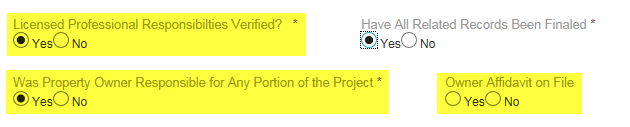

 RSS Feed
RSS Feed