It’s helpful for Inspectors and Building Officials to understand what inspection results mean, what they do in ePermitting, and how they are being counted in data reports. The following chart and definitions may be useful in understanding the functions of inspection results.
The ability to use smart devices to result inspections via the Accela Inspector App is a great tool but it can be frustrating when working in locations with little to no cellular service for the devices. Fortunately, you don't need cellular service or even a Wi-Fi connection to result the inspection, look at record details, or even send a summary report to a customer.
Below are instructions on how to first refresh your system data and second, set the Accela Inspector App to download offline jobs. Before leaving the office or area with a Wi-Fi or cellular connection, do the following: Setup Accela Inspector App in Offline Mode Once you have completed these steps you will be able to access all of the inspection and record information needed to complete your inspection. Please note that you will need to keep the Inspector App open on your device and remain logged in. If you close or log out of the app it will require you to log back in, which won't be possible without either cellular or Wi-Fi service. Note: After completing the above steps test the app to see if it will work by going to the settings on your smart device and switching the device into Airplane Mode. This will disconnect all cellular and Wi-Fi to your phone. Next, navigate back to the app and select an inspection from your job list. From there select "details" and then "view record." When the record/permit opens you should be able see all of the information. For assistance please contact Jerod Broadfoot at [email protected] or via mobile at 541-240-1256. The Inspection Log is available as a function in the Inspection List page. This function is very helpful in answering questions about inspection scheduling – who, what, where, and when. Go to the Inspections List page > check the checkbox for the inspection you are needing log details for (can only select one) > select the View Log button > select Inspection Log. A pop-up window loads, edit the Log Date fields if you need to look beyond the one-month default period – often going back to the date the record was created is most ideal (this date is available in Description of Work as “Opened Date” or on the Record List as “Opened” date) – then select Filter to get log results/complete history for that selected inspection.
Note the different log detail information that provided for the selected inspection. This includes the following:
All of this detail data can be very helpful in determining who ‘changed’ an inspection in any way, including assignment and any other important edits that may have affected your daily schedule or been contrary to your scheduling policy/practices. If you are unable to run the Inspection Log or need assistance interpreting this data, please contact our help desk at 503-373-7396. The ability to perform inspections with the use of a mobile device has significantly changed the options inspectors have to do their job. For inspectors that are use to carrying permit folders and carbon copy inspection reports around everyday the Accela Inspector App offers the ability to access all permit and inspection information with a simple search. Additionally, an inspector can access multiple jurisdictions from the Accela Inspector App allowing them access to all of the permit and inspection information for each jurisdiction that an inspector might be working in. The only thing required to access another jurisdiction is to log out of the Accela Inspector App and change the jurisdiction before logging back in. Username and passwords will remain the same for each user so only the jurisdiction information would need changed.
An example of this could be an inspector who works for a city, but also does inspections in the county under an agreement between the two jurisdictions. For this example lets say the inspector does structural for the city and plumbing for the county. Before performing a new inspection the inspector will need to verify if there are any outstanding issues on either of the permits (separate jurisdictions). With the use of the Accela Inspector App the inspector only needs to log in to the correct jurisdiction to access the information. In another example, the inspector might be on the job to inspect one discipline (plumbing) when a contractor asks for a structural inspection. In the paper world the inspector would have no access to the permit information without going back to the office or calling to get the information. With the use of the Accela Inspector App the inspector only needs to search for the permit and can schedule and complete the new inspection or schedule it for a later date and have the option to assign it to a different inspector if necessary. Have questions? Need help? Please don't hesitate to contact me about the Accela Inspector App. I can be reached via email at [email protected]. By early Spring 2019, we will be unrolling a remodel of the inspection types available in ePermitting. We have heard for a number of years that there are too many inspection types and that this can make it confusing for contractors and homeowners when they choose the inspections that they need to schedule. We worked with several building officials (thank you!!), as well as the technical experts here at the Building Codes Division, to:
We were hoping to roll this out by January 1st, but it has turned out to be more technically challenging than anticipated (we have to map all of the existing pended inspections to the appropriate new inspection types). We now anticipate these changes will go live just in time for Spring! At the November 29th Electrical and Elevator Board meeting, industry stakeholders appeared before the board and informed the board that jurisdictions may not be calculating permit fees for multi-family residences consistently.
The board was asked to clarify whether or not the installation of services feeding multi-family dwelling units should incur a separate fee in addition to the fee calculated under Oregon Administrative Rule (OAR) 918-309-0030(5)(b). After discussion, the board reaffirmed that under OAR 918-309-0030(4)(b) and (5)(b) the installation of services feeding multi-family residential units is included in the fee calculated under OAR 918-309-0030(5)(b) and jurisdictions should not be charging an additional or increased permit fee for the installation of services. This clarification applies to all jurisdictions in Oregon pursuant to OAR 918-050-0120 Statewide Fee Methodologies for Electrical Permits. Permit fees are required to be calculated consistently by each jurisdiction following methodologies approved by the board and laid out in OAR 918-309-0020 to 918-309-0070. The board’s clarification applies only to services installed on multi-family residential buildings that provide power to the residential units. It would not, for example, apply to services installed on the commercial portion of a mixed use building that contains both commercial and residential units or to services and circuits installed for general use applications. The State of Oregon ePermitting is proud to announce the launch of SelecTXT, a new service allowing contractors and homeowners to utilize interactive text messaging to:
Our IVR vendor Selectron has developed this new solution that simply uses your existing cellular text messaging functionality for scheduling inspections. It’s easy and fast, and better yet, does not require installation of an app, keeping an app up to date, or any other add-ons. With one word, users can begin the inspection scheduling process and SelecTXT will guide them from there. Helpful hints will ask them for their IVR tracking number and inspection code to complete the process in just a few key strokes. The commands are simple to remember and intuitive. It also offers “Express Commands” where users can complete the scheduling process with one single text message making it one of the fastest ways to schedule inspections offered. We are currently working with a couple of agencies as ground users to try this new service out and see how they like it. We are scheduled to make it available to all ePermitting agencies in early February. An end-user brochure for your lobbies, to provide with issued plans, or to hand out to your contractors will be made available along with an informational/instructions document for agencies. Stay tuned for the upcoming release date!! Did you know that the Expiration Dates of related Building records will always be synced? This was an enhancement that was released in the model in February 2015. This means that if any related record, including a parent, grandparent, child, or sibling, has an update to it’s Expiration Date all other related records’ Expiration Date will also be updated.
There are a handful of exceptions where the Expiration Date will NOT be updated from a related record:
Record Expiration Dates are automatically updated in the following scenarios:
|
DisclaimerPlease be aware that this content is relevant at the time it is published, but as time goes on may become out-of-date. We will do our best to keep the content alive and relevant. Archives
June 2024
Categories
All
|
Jurisdiction Resources
|
© COPYRIGHT 2019. ALL RIGHTS RESERVED.
|
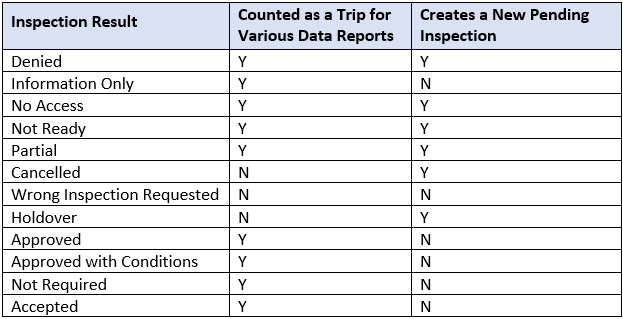
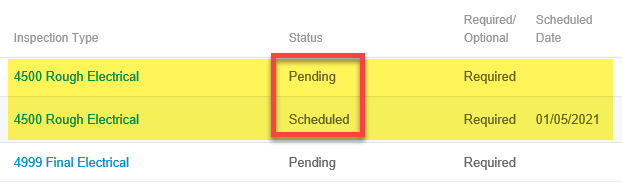
 RSS Feed
RSS Feed