|
On March 26, 2018, Wallowa County went live on the ePermitting System as our newest OSM agency. Wallowa County is using the Building and Planning OSM modules. We converted Wallowa’s building data from Simply Sassy and converted their planning data from a spreadsheet. Wallowa marks our 55th OSM agency and our 25th Oregon county on the ePermitting System. We are thrilled to have Wallowa County join the ePermitting System!
0 Comments
The highlighted pink points are an example of a Dynamic Theme displaying all scheduled inspections assigned to one of the Deschutes County inspectors for the day. Deschutes County uses the Accela GIS (AGIS) interface to display their ArcGIS map within the Accela back office software. Recently, Tim Berg, Applications & Systems Analyst at Deschutes County, configured in AGIS what is known as Dynamic Themes, which is an Accela database query that is a visual display of the records plotted on the map. Tim configured a Dynamic Theme for each inspector that runs a query to find all inspections assigned to the inspector for the day and then highlights the property on the map. If you would like more information about how to create or use Dyanmic Themes, you may contact Tim Berg at Deschutes County at 541-330-4648. Great job, Deschutes County for taking advantage of this helpful Accela functionality!
Randy Scheid, Deschutes County Building Official, responded to a few questions regarding the use of Dynamic Themes: Question: How has AGIS and Dynamic Themes helped with managing your inspections? Randy: With the rapid population growth we are experiencing within Deschutes County, new subdivisions are being platted on a regular basis. This presents a challenge for building inspectors when new roads are created in unfamiliar areas. By leveraging AGIS and Dynamic Themes, we are able to use a map service to display the location of scheduled inspections using individual color-coded points for each inspection and subsequent building inspector. By using AGIS, we can immediately see which inspectors are assigned to each requested inspection on a daily basis. Our inspections are assigned to inspectors using the auto-assignment toolset provided by Accela, using geographic inspection areas. Overlaying assigned inspections on a map with an inspection area layer, we can immediately see when an inspection is assigned to an inspector outside of their normal inspection area. This allows for a rapid visual assessment of the inspector/inspection assignment and the number of inspection stops for each inspector on a given day. When inspections are resulted, they are dynamically dropped from the map, which allows visual confirmation of the number of inspections that are scheduled on a given day. Question: Has AGIS sped up the inspection assignment process? Randy: AGIS has definitely increased the speed and efficiency of the inspection assignment process. For example, if one building inspector has more inspection stops in their inspection area than a neighboring building inspector, it becomes very easy to visually see, then reassign an inspection to the closest neighboring inspector. As a day progresses and inspections are resulted, we can always see which scheduled inspections are still un-resulted and can visually redistribute the workload to nearby inspectors. As our Assistant Building Official says, “They are not my inspections and your inspections, they are our inspections and the work is not done until all inspections are completed and resulted”. Question: How did you manage inspections prior to Tim developing Dynamic Themes on the map? Randy: Prior to implementing AGIS, we would copy and paste addresses that had scheduled inspections into google maps to determine where the address was located (this has been incorrect many times!). We would then reassign the inspection to the inspector assigned to that particular inspection area. This was a long and tedious process when we were unfamiliar with specific road names. Now, we are able to use our own map service which provides identical address and parcel data to what we are loading into Accela via our weekly Address, Parcel, Owner (APO) uploads. Having an efficient and accurate mechanism to display scheduled, but un-resulted inspections has allowed for much more proficient inspection management on a daily basis. To meet the needs of agencies that use multiple modules and offices, financial reports are getting a facelift. Over the next few months, new versions of the financial reports will become available. Before beginning a new report installation, an email will be sent to all agencies explaining the changes. However, there may be lag time between email and installation because the epermitting team must individually change report settings in each agency.
The following daily balancing reports will have versions that allow the user to run the report for all, one, or several modules or offices. In some cases the reports may be run by payment method and cashier too. The heading on these reports has changed as well – the agency contact information has been replaced with the name, phone, and email for the user running the report.
There are also some new, or modified, special use financial reports: Fees by Account
The financial transaction reports will also be changed. Each of these reports, except the Set Receipt, will have contact information in the header that matches the record’s module or in the case of POS transactions the module that was used when the POS transaction was completed. When applicable the header also includes the office. Invoice and Grouped Invoice
Some of the financial reports used to pay others will be modified as well:
May Training Opportunity: Changing Financial Reports
Our next Focus Trainings will be the second part to our two part series covering the plan review record types. This second session will cover Phased Permitting and will be held in May rather then April on May 16, 2018 at 9:00 AM. Up to 12 participants can attend each class so please send an email to [email protected] and let her know how many from your office plan on attending the training session. We will schedule additional training dates if the classes fill up. The May Newsletter will have details on the “Changing Financial Reports” training to be held in May also.
You can easily enter today’s date into any date field in Accela with a single key stroke! Simply place your cursor in the date field then press the Space Bar on your keyboard and click any where off of the field. Today’s date will automatically populate! You can do this in place of clicking on the calendar picker icon to select the date. 1. Place your cursor in any date field: 2. Press the Space Bar on your keyboard then click off of the field. Today’s date will automatically populate.
1. Updated Transaction Receipt (Live March 6)
The Transaction Receipt was updated. Please see the Kayako Knowledgebase article for the new features: http://orepermittinghelp.kayako.com/Knowledgebase/Article/View/44/2/sample-reports-with-instructions 2. Corrected Onsite Permit Workflow (Live March 8) An error was displaying intermittently when updating the Onsite Permit workflow on any of the Review tasks. This error was corrected. 3. Corrected Cut Off Time for Canceling & Rescheduling Inspections Online (Live March 9) Previously, inspections could be Canceled or Rescheduled after the Same Day, 7:00 AM cut off time through Citizen Access. This has been corrected so that inspections cannot be scheduled, canceled, or rescheduled Same Day after 7:00 AM. 4. Corrected Building RV/Manufactured Home Parks Workflow (Live March 21) Previously on the RV/Manufactured Home Parks workflow, when the “Ready to Issue” status was selected, no tasks were left activated so users would have to use the Supervisor feature to activate the Permit Issuance task. This has been corrected where “Ready to Issue” will automatically activate the Permit Issuance task without using the Supervisor feature. This new report has been configured to work specifically within the Public Works module. There are two required parameters which are the Start Date and End Date. These dates will use the Permit Issued Date field in the database. It will display a high level summary of each record and will total how many permits were issued on the last page of the report. To view this report, go to the Public Works Reports page, expand the Public Works report section, and click on the “PW Permits Issued” report.
Fields on the report:
The Inspection Log is available as a function in the Inspection List page. This function is very helpful in answering questions about inspection scheduling – who, what, where, and when. Go to the Inspections List page > check the checkbox for the inspection you are needing log details for (can only select one) > select the View Log button > select Inspection Log. A pop-up window loads, edit the Log Date fields if you need to look beyond the one-month default period – often going back to the date the record was created is most ideal (this date is available in Description of Work as “Opened Date” or on the Record List as “Opened” date) – then select Filter to get log results/complete history for that selected inspection.
Note the different log detail information that provided for the selected inspection. This includes the following:
All of this detail data can be very helpful in determining who ‘changed’ an inspection in any way, including assignment and any other important edits that may have affected your daily schedule or been contrary to your scheduling policy/practices. If you are unable to run the Inspection Log or need assistance interpreting this data, please contact our help desk at 503-373-7396. |
DisclaimerPlease be aware that this content is relevant at the time it is published, but as time goes on may become out-of-date. We will do our best to keep the content alive and relevant. Archives
June 2024
Categories
All
|
Jurisdiction Resources
|
© COPYRIGHT 2019. ALL RIGHTS RESERVED.
|
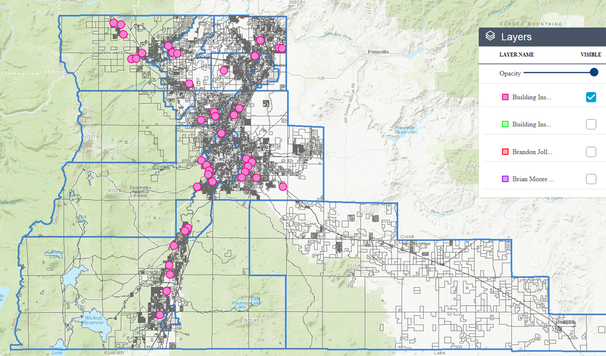
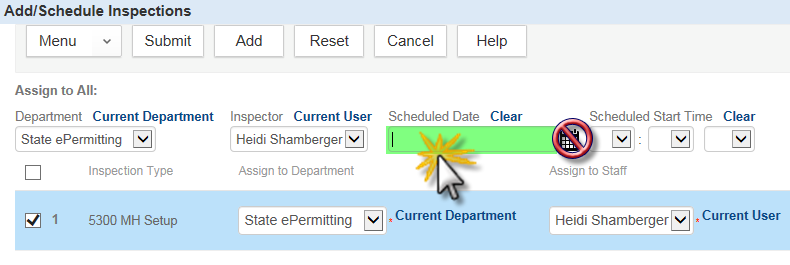
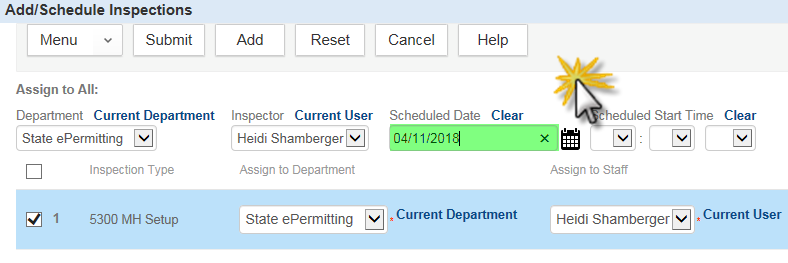

 RSS Feed
RSS Feed