|
Credit Memo: this non-cash exceptional payment type is used when your agency is going to provide the customer with some form of discount. It is used case by case at the individual record level – i.e., you lost the customer’s plans somehow, so now you need to request additional copies and plan review will take one week longer – in this case, you agree to provide them with a 30 percent discount on their plan review fees. This exceptional payment type reduces the amount owed by effectively “paying down” the outstanding balance by the amount of the discount.
Fee Waiver: This non-cash exceptional payment type is used when your agency has a policy for waiving fees in certain defined cases such as not charging Habitat for Humanity or only charging 50 percent of permit fee when a home in your Wildfire Hazard Zone is being rebuilt after fire. This exceptional payment type also reduces the amount owed by “paying down” the outstanding balance by the amount defined in your policy. Journal Entry: The Journal Entry payment type is used to reflect/record a payment that was posted or receipted outside of Accela, such as receipted to a financial software. This payment type is only used to reflect payments made outside of Accela such as with a case where you need to demonstrate that a deposit payment was made to the City/County cashier and receipted in the agency financial system directly. You would process a payment type of Journal Entry for the external payment amount - in the Payer field you will type “Journal Entry Payment” and in the Payment Comment, and as best practice, you would include a brief comment that the payment was made in an external system, the reason, the receipt number from the other system, the payment method, the date posted, and any sort of approval code or check number. This payment type effectively demonstrates that an external payment was made, and does not show up on your cash balancing and revenue reports as a result of it not being revenue posted in Accela. Important note: You cannot process a refund on this payment type as it is just a reflection of a payment made outside of Accela, the payment would have to be refunded in the external system it was posted in. Restore Payment: The Restore Payment payment type is used to restore a payment transaction to a record where the payment was voided in error. This payment is only used to restore payments voided in error as the monies were already deposited on a prior date/year/fiscal cycle such as with a 6-month old payment that was accidentally voided today. You would process a payment type of Restore Payment for the voided payment amount – in the Payer field you will type “Restore Payment” and in the Payment Comment, as best practice, you would include a brief comment that a payment was voided in error and is only being restored, and reference information to the original ‘voided’ payment including original receipt #, payment method, payor, and original posting date. This payment type effectively restores the original payment, although on current date, and does not show up on your cash balancing and revenue reports as a result of it not being “new” or current revenue. Important note: Restore Payment should only be used to restore ‘Cash’, ‘Check’, ’Credit Card’, ‘Fund Transfer’, ‘Internal Transfer’ and ‘Refund Check’ payment types. Using it to restore other exceptional payment types to include ‘Credit Memo’, ‘Fee Waiver’, ‘Write Off’ and ‘Billed’ will not appear correctly on reports and cause financial issues. Billed: details about this payment type are outlined in the article “How to Use the ‘Billed’ Payment Method” on Page 3. Additionally, this exceptional payment type requires the agency to track these closely and re-invoice the customer up and until the fee is actually paid. Generally there is a due date given in these cases. Permits should never go to Final with a Billed payment type still active – this would mean your agency never received actual revenue/cash payment for the completed work. None of these exceptional payment types appear in your nightly batch as they are not actual revenue, not money, therefore they are not included in any balancing reports since they are not CASH. On this note, it is important to always be cautious to never incidentally refund any of these as they were never money. There is a dedicated report for monitoring these called “Revenue Exceptions” – this should be run weekly at a minimum to be sure these are being applied as per business rules and resolved as in the case of Billed payments. If you have further questions on how to use these or when, please submit a ticket to [email protected].
0 Comments
The ‘Billed’ payment method was created to allow the agency to indicate that the customer will receive an invoice or bill and the permit will be allowed to advance through the workflow regardless of when actual funds are received. This is the decision of the issuing agency and the responsibility to track of the issuing agency.
If the building department receives payments for the bills or billed invoices, when the CASH (cash/check/credit card) payment is received, the ‘Billed’ payment should be voided and the new payment having a payment method of ‘Cash’, ‘Check’, or ‘Credit Card’ should be recorded and applied to the fees that were previously billed. Using ‘Cash’, ‘Check’, or ‘Credit Card’ will enable the deposit slip or payments received reports to match the actual funds taken in as well as enabling the payment applied information to be included in the nightly Financial Batch. The ‘Billed’ payment method is NOT included in State Surcharge reporting. Only CASH payments are included in the State Surcharge reporting, therefore it is imperative that the agency follow through with collection of CASH payment prior to final or closing the record. If the finance or treasurer’s department receives payments for the bills or billed invoices and records the payment in a separate system from ePermitting, once the building department is notified that payment has been received, building department staff should void the ‘Billed’ payment in ePermitting and record the payment made through the other system (department) using the ‘Journal Entry’ payment method. Using the ‘Journal Entry’ payment method does not affect the nightly Financial Batch, the Deposit Slip or Payments Received reports. Over the years as we support and add agencies, we have seen all kinds of documents attached to records, from one document to more than a 100+ documents – how you manage all of these documents over the life of the record is very important. Many of the documents that auto-save to the Documents tab on records are considered part of the ‘official’ record.
Some of these auto-saved documents include the Receipt, Invoice, Permit, Temporary Certificate of Occupancy (TCO), and Certificate of Occupancy (C of O). As each of these documents is generated thru a process, sometimes we discover that we missed filling in necessary or required information, forgot to update an address or owner, didn’t edit the Description of Work, etc. Once fixed - particularly for the Permit, TCO, C of O, and CSC - you regenerate the report then from the Record Summary > Reports dropdown. After doing this, it is very important to delete the former incomplete/incorrect copy from Documents given you have now generated a new corrected copy – ideally there should only be one ‘official’ Permit, C of O or CSC, on any given record. Keep in mind that the customer can see Documents on their records thru ACA and when there are multiples of the Permit or other important document – this poses the risk of them pulling an incorrect or inaccurate version of this important document. When you need to see the Receipt or the Invoice once it’s been generated, go to Documents, locate the document, Actions > Preview. If you go to the Receipt # in the Payments screen or the Invoice # in the Fees screen, and click the link to see them, you are generating another copy of these same documents which could result in multiple copies of the same receipt/invoice in Documents over time. Keep in mind that the receipt is a living document, it will change when any fee included in a particular receipt # is changed such as voiding a paid fee – in this case, generating a new copy of the changed receipt would be necessary. Any documents that are in PDF format can be viewed thru Preview, however other document types will have to be downloaded first thru the Actions menu and viewed in the source application. For all these reasons and more, good housekeeping of your record documents is a good habit to get into. 1. New “Parcel Permit Fees” Report (Live Oct. 11)
The Parcel Permit Fees Report creates a spreadsheet that lists each record associated with a parcel. Each of the records fees are listed regardless of fee status. If a payment has been applied to the fee, applied date, amount and account number is shown. The report can be filtered by module. The parcel number can be entered with or without spaces. 2. Finaled Building Permits Report (Live Oct. 11) This report produces a list of Building Permits that have a status of finaled, with a status date between the start and end dates. The report can be filtered by record type. The report results in an excel spreadsheet. 3. New report: Transactions applied by Account and Payment Method (Oct. 15)
When viewing a list that has more than five items, you can expand the list view, by following these short steps.
Go to the list your interested in viewing > hover over Menu > click on Expand List.  Jefferson County’s Permit Tech Katrina Weitman was an early participant for the Master Scripts (MS3) project. They took a risk and allowed us to roll out our new MS3 scripting early into their Production agency and spent lots of their valuable time to help us test and report bugs. Because of their effort and willingness, we were able to iron-out all the identified issues before rolling out the scripts to all of our other Production agencies. Katrina was thorough and maintained ongoing communication with our team during this live testing process, and as a result she identified several issues we might not have identified so quickly. Because of her effort, and positive attitude, we were able to roll-out a more seamless upgrade to our other 60 plus agencies. We appreciate Katrina and Jefferson County’s participation, by stepping-up to take on this ever-important role. We are continuing our project to move our Accela servers from our data center in Salt Lake City to Microsoft Azure by Monday, Nov. 5. The move will be seamless to you and your customers with just a short outage over the weekend, starting on Friday, Nov. 2 at 6 p.m. and will be complete on Sunday, Nov. 4. We will notify contractors on ACA of the outage. Please help spread the word to your customers.
Monday, Nov. 5, you will need to do the following:
FTP and Data Warehouse Users: For those agencies that upload APO via FTP or access the Data Warehouse – begin using your new connection information, Monday, Nov. 5. If you weren’t contacted with new login credentials, contact Heidi Shamberger at [email protected] or 503-373-7396. Frequently Asked Questions: Q: Will contractors or I see any differences when using Accela? A: The only difference you should see is improved performance. Q: Will the migration change the way that ePermitting administers the Accela software? A: No. The ePermitting Team will have the same access as we do in our current SLC data center. Q: Will the database version change? A: No. Our current database is Oracle 11g and will remain Oracle 11g after the migration. Q: Will the version of Accela change? A: No. We are currently on Accela Civic Platform version 9.1.3 and will remain on 9.1.3 after the migration. PRODUCTION Migration Schedule: Friday, Nov. 2 at 6 p.m. – PRODUCTION will be taken down. This outage includes back office, ACA, Basic Services, IVR, all inspector products, and the Scheduling App. Public users will be redirected to an outage webpage. Saturday, Nov. 3 at 1 p.m. – ePermitting team will validate the migration is successful. If the migration is not successful, we will roll back to our SLC data center and notify all of our agencies with next steps. Sunday, Nov. 4 – PRODUCTION back online. All PRODUCTION systems will be back online. The ePermitting team will notify all agencies when available. Non-PRODUCTION Environment Migration Schedule: Monday, Oct. 29 at 6 p.m. – STAGING, CONFIG, and TRAIN environments will be taken down. This outage includes back office, ACA, Basic Services, IVR, all inspector products, and the Scheduling App. Tuesday, Oct. 30 at 1 p.m. – ePermitting team will validate the migration is successful. If the migration is not successful, we will roll back to our SLC data center and notify all of our agencies with next steps. Wednesday, Oct. 31 – STAGING, CONFIG, and TRAIN environments back online. All STAGING, CONFIG, and TRAIN environments systems will be available again. The ePermitting team will notify all agencies when available. Our IVR vendor, Selectron, is performing a server upgrade that will go live at the same time as the Azure Cloud migration for the Accela database. This IVR upgrade will include a version upgrade to the latest software version and all existing functionality of the present IVR will be maintained. We will be replacing Accela’s GovXML interface with Construct API which opens up the door for new functionality and enhancements – some of these will include a much-improved Request Comment for inspections scheduled with IVR (in the Inspection List and Inspection Detail), more information for those agencies that receive IVR contractor messages via email, and some functional improvements to the overall call flow.
Looking ahead!! We are excited that our vendor Selectron will also be introducing a new text-based inspection scheduling option (SelecTXT) for customers that is very fast and easy, offering one more way for customers to schedule with your agencies. Our next Focus Training will be taught by Kelly Marshall and will provide some helpful guidance on what reports automatically save to documents, how to re-generate certain key documents like Certificates of Occupancy and Permits, viewing documents once saved/uploaded, what document types use the built-in viewer and which don’t, info about document permissions, and how to delete documents and edit document details.
It will be held on Tuesday, Nov. 20, 2018, from 10 – 11:30 a.m. Up to 12 participants can attend the class so please send an email to [email protected] and let her know how many from your office plan on attending the training session. We will schedule additional training dates if the class fills up. ePermitting made a change in July this year that unintentionally changed the record number format for all new Temp C of O, Revision, and Deferred Submittal records so that the full parent record number was missing. This was fixed on Oct. 15, 2018. Now, when these record types are created, they will have the correct record number format. But this also means that these record types created between July 2018 – Oct. 15, 2018 will have the incorrect record number format. Please submit a help desk ticket to the ePermitting Program if you would like a list of records with the incorrect format for your agency and we will provide instructions on how to change the record number.
Incorrect Format (July 2018 – Oct 15, 2018): 247-18-000276-REV-01 Correct Format: 247-18-000276-STR-REV-01 |
DisclaimerPlease be aware that this content is relevant at the time it is published, but as time goes on may become out-of-date. We will do our best to keep the content alive and relevant. Archives
June 2024
Categories
All
|
Jurisdiction Resources
|
© COPYRIGHT 2019. ALL RIGHTS RESERVED.
|
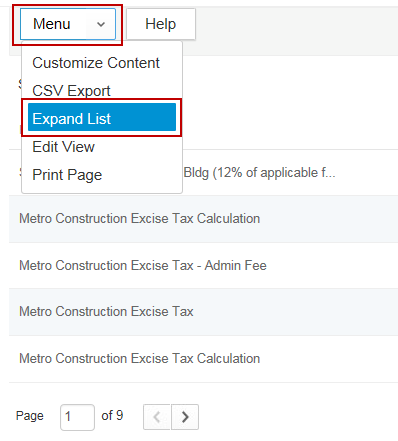
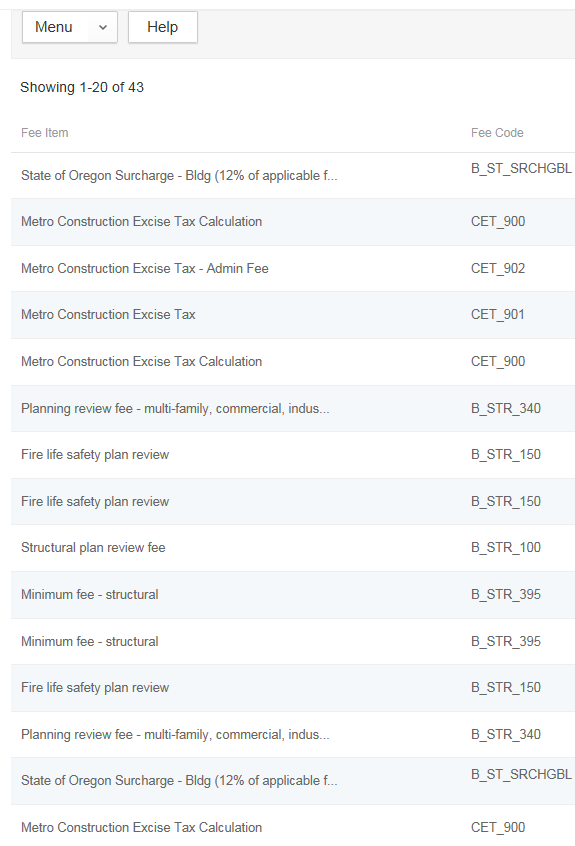
 RSS Feed
RSS Feed