|
In response to Agency requests, we are moving Code Compliance out of the Planning module and into its own module! This new module will have the exact same record type/design/functionality but will be in its own dedicated module.
Providing Code Compliance as a dedicated module, now allows Code officers and staff to much more easily manage their cases apart from Planning applications and other Planning-specific configuration. User access to Code cases and data can now also be more specifically managed and/or restricted. We are also improving upon existing Code reports and have created a new Code-specific inspection work site report, that include the Code-specific inspection results. For any agency that is already using the Planning Investigation record type for cases will have all its data moved into the new dedicated module. The record type will be renamed from “Planning Investigation” to “Code Compliance.” We will notify agencies in advance of this transition, and work directly with agency staff on the details. Stay tuned!
0 Comments
Unfortunately, we cannot cap inspections in the Oregon Model because the only way to cap inspections in Accela is to ‘weight’ each individual inspection type which is not likely something we could standardize across agencies. Additionally, there are many, varying factors that affect inspection loads each day: inspector certifications, drive time to inspections, staffing, and much, much more. Our best-practice recommendation for managing inspection load, is to do the following: Each afternoon, go into MY TASKS page > Inspections tab > run the ‘Tomorrow's Inspections’ filter:
and determine then - a day ahead - if any inspections need to be rescheduled. If they do - PLEASE NOTE, rescheduling does NOT send any email or notification to the Requestor - you will have to reach out to customers to let them know their inspections are being rescheduled to whatever day you determine. You also have an available filter called ‘Inspections Scheduled in the Next Two Weeks’ if you wish to look ahead a little further - but note, new inspections are being scheduled every day - so if you look ahead too soon or too far, then it is very likely that additional new inspections will be scheduled regardless. If you are needing to actively Cancel (versus Rescheduling), then it is most ideal to click in to the individual inspection and actually result it as 'Cancelled' and then send the result email that generates in the back office. The only downside to this automated email you have the option to send in the back office, is that you cannot include any other text or information, it is a canned email - but does still state that the inspection has been cancelled and includes your agency's contact information. Alternatively, you have the option to checkbox the scheduled inspection - in MY TASKS > Inspections > Manage Inspections > Cancel Inspections from the list level (rather than the individual inspection level) - but this method does NOT send any notification or communication to the Requestor, so like rescheduling - you would have to specifically reach out to the requestor to let them know their inspection can't be completed as scheduled and is being cancelled (versus rescheduled for a different date). Both of the above methods for cancelling inspections, result in a new pending instance of the cancelled inspection type for further/future scheduling.
When a customer requests – or your agency has too many inspections for the day – you have the option to RESCHEDULE a scheduled inspection. Once an inspection is rescheduled, NO email or notification is sent to the Requestor, so please consider this in your process – placing a call or sending an adhoc email from inside the record to notify the record contacts that the scheduled inspection has been rescheduled and include the reschedule details (reason, new date, etc).
With the Accela Upgrade, there were some changes to the public facing website(ACA). We have updated the ePermitting Online Training (https://www.oregon.gov/bcd/epermitting/howto/Pages/index.aspx) with updated screenshots.
The training site has a walkthrough of most everything a customer can do on ACA. We have also updated the Online Homeowner Applications document. This is the document you the jurisdiction can give to a home owner. So they can walkthrough an application online using the Owner License. The document has a fresh layout and updated screenshots. We were recently informed that Bluebeam will no longer allow the concurrent licensing model that we are currently providing for electronic document review. ePermitting will continue to provide Bluebeam, but we will be providing a set number of individual licenses to each jurisdiction.
We will be paying for the annual renewal costs of those licenses. We are finalizing our agreement with Bluebeam, so the number of licenses per jurisdiction has not yet been determined. After we execute the agreement, we will be reaching out first to jurisdictions that are currently using Bluebeam, so that they can continue to use it without interruption. Then, we will then be giving licenses to all ePermitting jurisdictions, since everyone will be required to accept electronic plans by January 1, 2025. We will provide updates through emails/GovDelivery as we get more information. Please be sure to read to the bottom of this article for important information regarding the implementation of these changes. We have created an enhancement to allow ACA applicants to declare their additional Energy Measures when applying for dwelling or residential structural record types. Additionally, we are moving where this information is displayed in the back office of Accela. When the Additional Energy Measures fields were originally added to the model, they were included in the building review task. At that time, because of how the Accela back office interface was structured, that made the most sense. Over the years as we have upgraded, changes in Accela have made it more difficult for users to go back and find that information. We’re now adding a new tab to the main menu navigation for residential dwelling and residential structural record types, making it much easier for users to find and/or update. Previously entered in the Building Review workflow task. Once the review was complete, the user would need to navigate to the building review task in Workflow History to once again view and/or update the information. With this enhancement, the information is now available to be recorded and viewed in it’s own tab within the left hand navigation panel (screenshot below is for the Residential Structural Record type and now allows the user to choose from the correct tables based on the size of an addition): In ACA, for the DWL record types, there is a single field: For the Residential Structural record type in ACA, additional energy measures are in their own section in order to provide more context for users to know which table they should be selecting from. We’ve also included a link to the source document (Residential energy additional measure selection (oregon.gov): Implementation: This enhancement we will be rolled out one agency at a time. As part of the implementation we will be migrating the current energy measure data (for all existing records) from the building review in workflow to the new tab. When we are ready to start implementing this enhancement for your agency, we will reach out to your designated agency contact with the details of the implementation/migration and to answer any questions they may have. Please keep an eye out for these communications as it will be important for you to respond in a timely manner and for you to communicate the changes to your internal users.
To help agencies specifically keep track of the Air Leakage/Sealing Compliance Method on dwelling construction- a new inspection type called 1465 Blower Door has been added to the Model.
When agencies begin their residential plan review, it is recommended that they PEND this inspection to the record when the plans indicate that the dwelling should be tested to demonstrate the blower door result (rather than a declaration that they are meeting the requirements of Table N1104.8). Please note the related citation for your information: N1104.8.2 Sealing required. Exterior joints around window and door frames, between wall cavities and window or door frames, between walls and foundation, between walls and roof, between wall panels, at penetrations or utility services through walls, floors and roofs and all other openings in the exterior envelope shall be sealed in a manner approved by the building official. Sealing for the purpose of creating a continuous air barrier shall be in accordance with the applicable requirements of Table N1104.8 or the dwelling shall be tested to demonstrate a blower door result not greater than 4.0 ACH50.
|
DisclaimerPlease be aware that this content is relevant at the time it is published, but as time goes on may become out-of-date. We will do our best to keep the content alive and relevant. Archives
June 2024
Categories
All
|
Jurisdiction Resources
|
© COPYRIGHT 2019. ALL RIGHTS RESERVED.
|
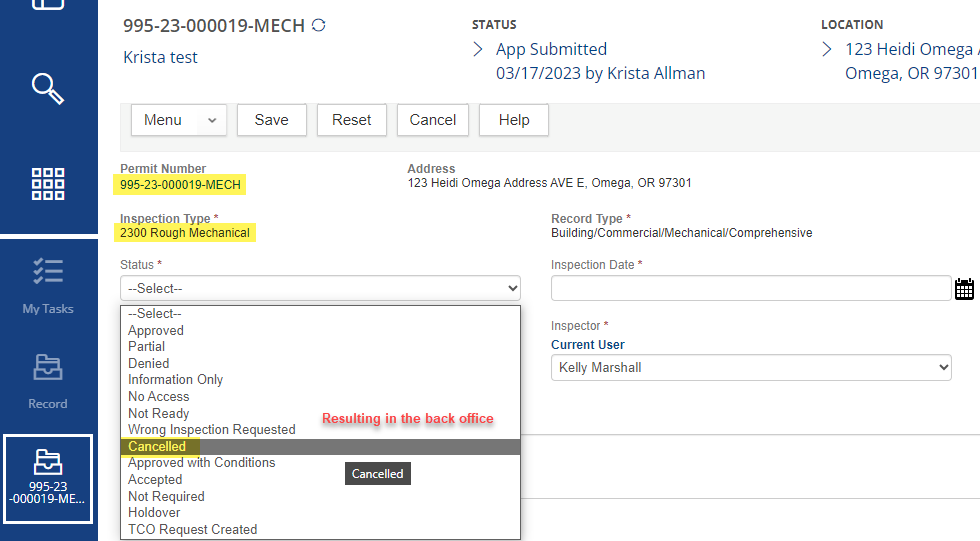
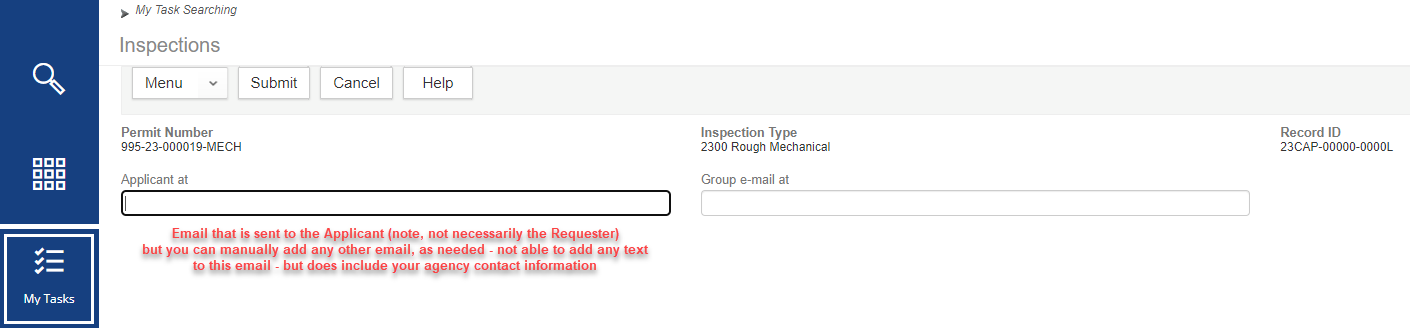

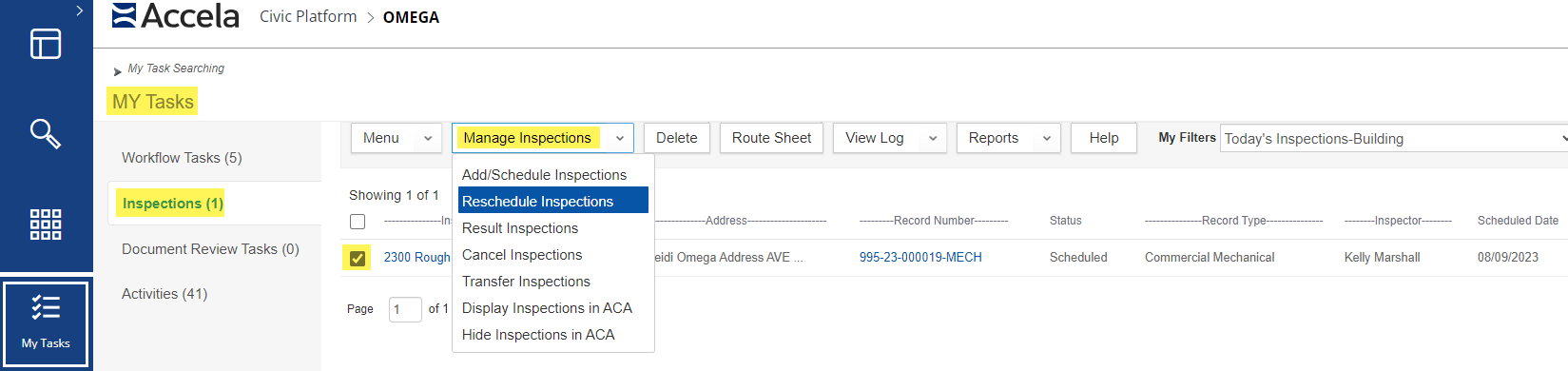
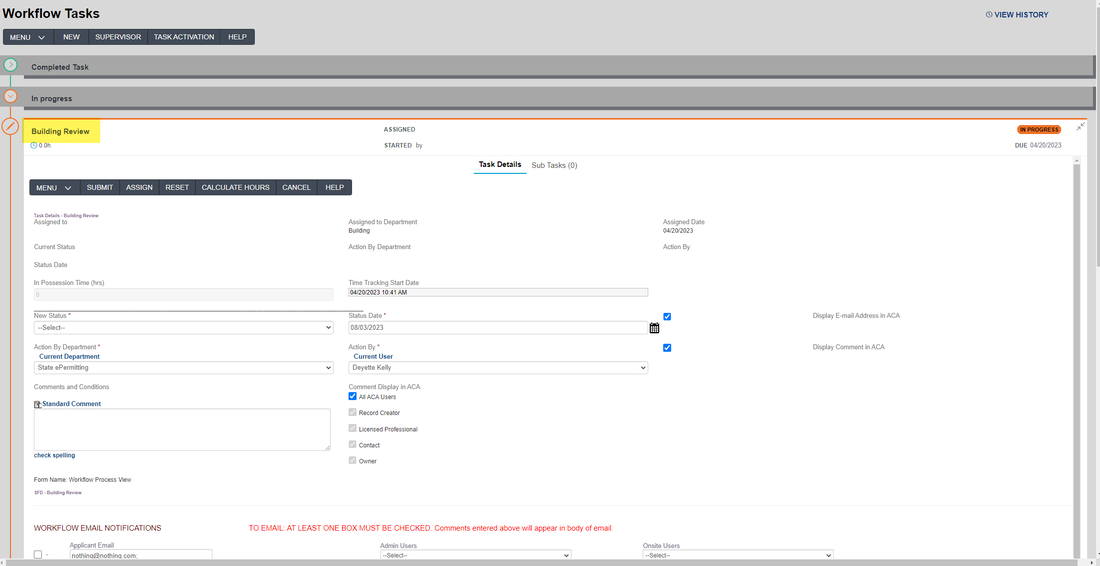
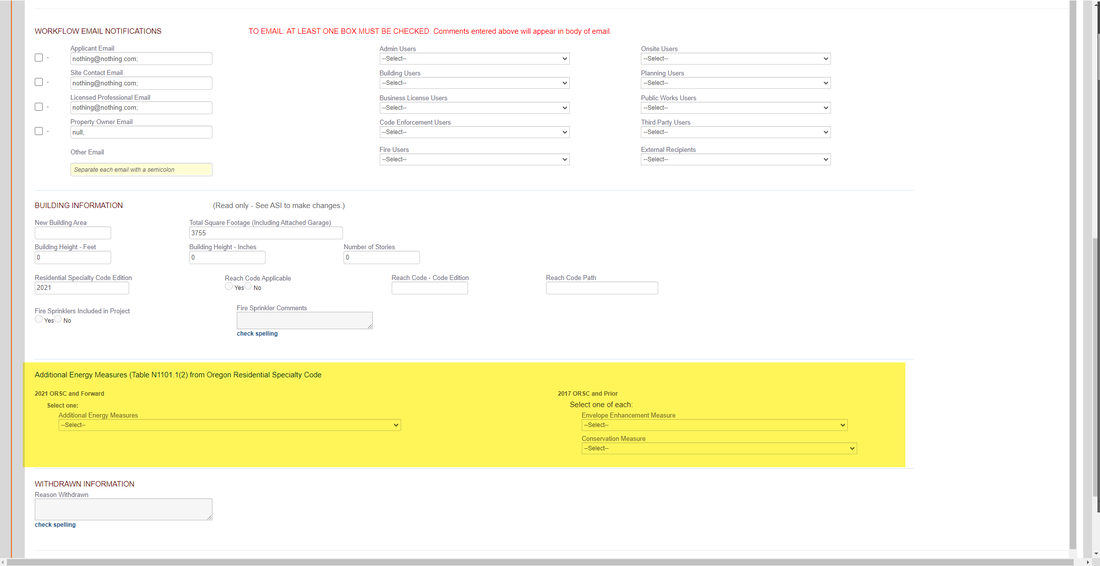
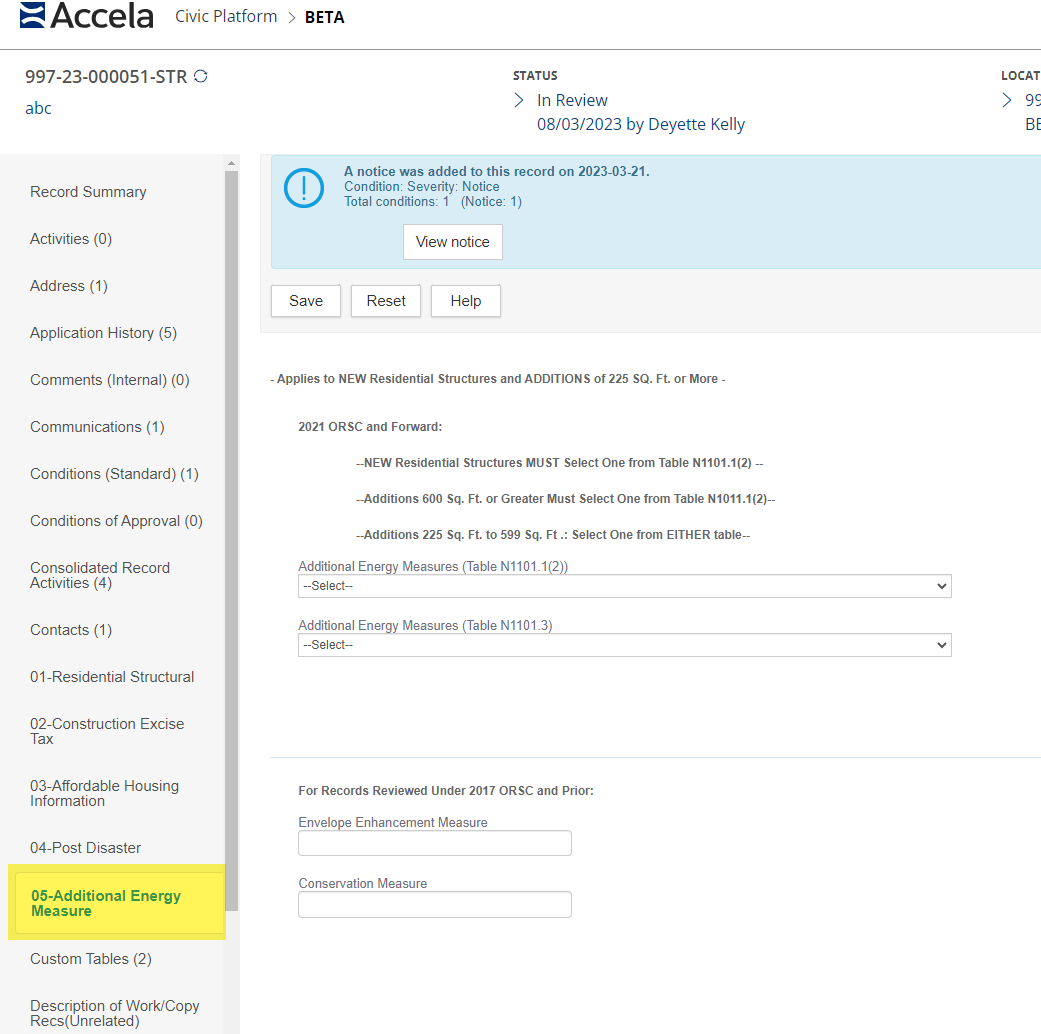
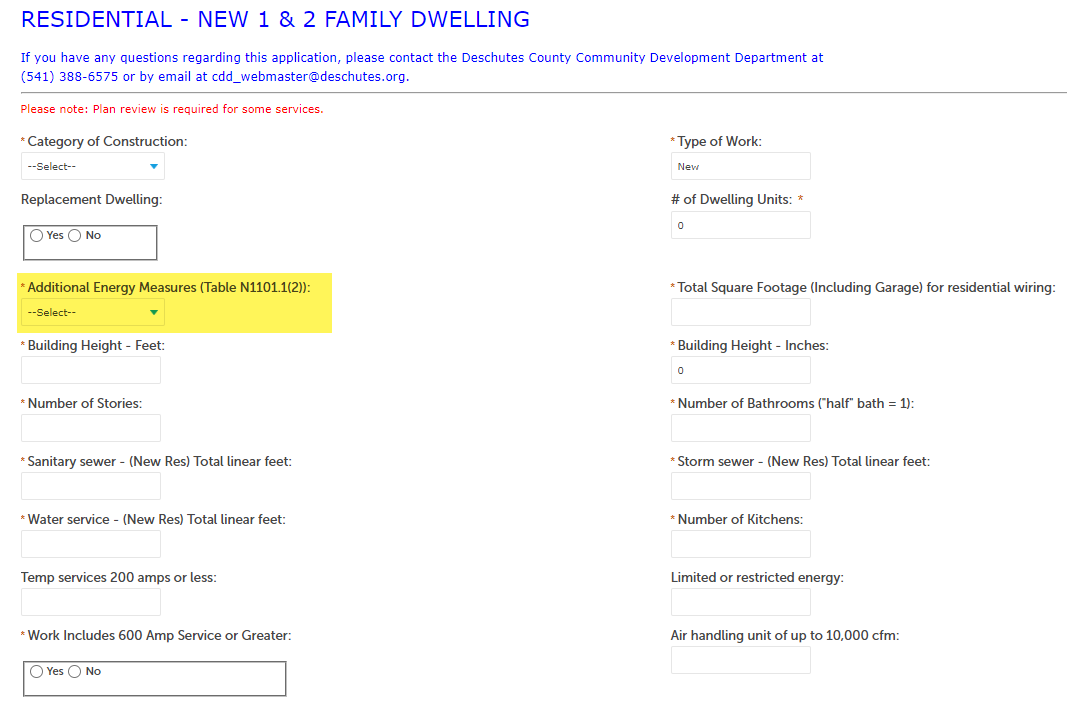
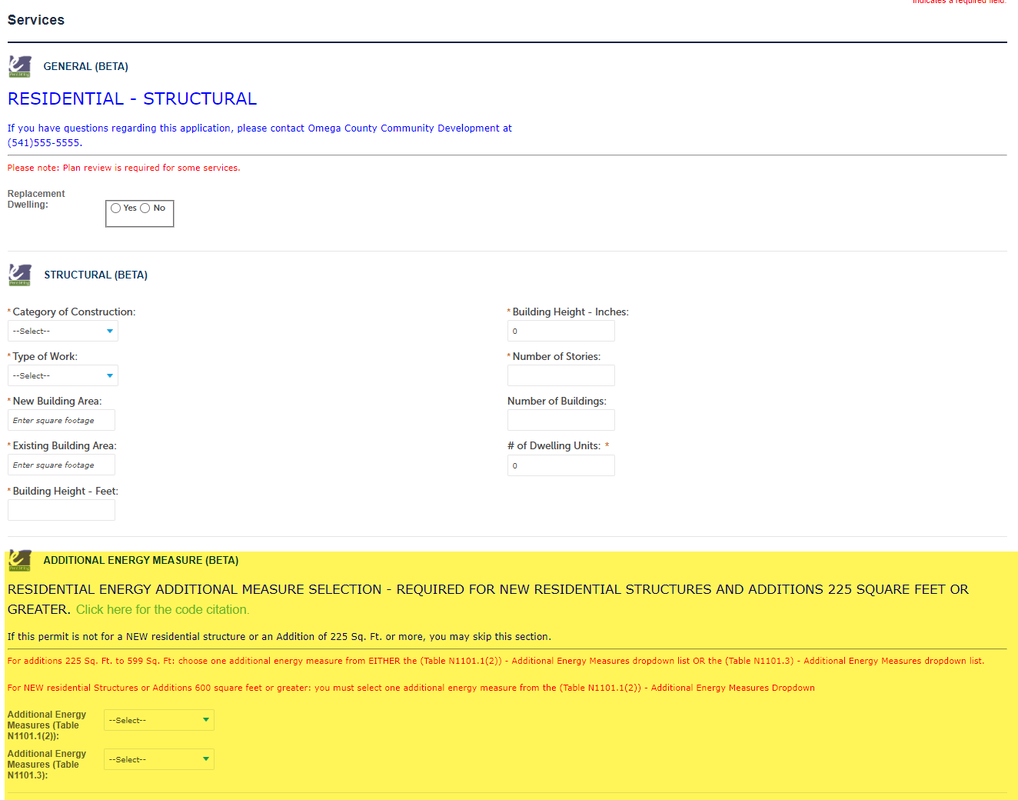
 RSS Feed
RSS Feed