|
We are in the final leg of removing all generic users from our ePermitting agencies. These users were named things like “FrontCounter” and “Intake” – they are no longer being allowed in the Model as they are not audit worthy. They provide no individual accountability to any one user and tend to be users that take and process payments, assess fees, issues permits, and more. All of these activities, especially the handling and processing of money, require a greater level of tracking and accountability for audit purposes that a generic user login simply does not provide. These generic users open up a loophole of risk for agencies so are being disabled and no longer being provided.
Note, you can be logged in multiple times with Accela since it is web-based – you could be logged in at the front counter and at your desk, and can actively use both instances. If more than one user is covering a front counter, you both could log in on the same front counter computer, just under separate browsing sessions (not tabs) – and be left open for when you are covering the counter. If you have any questions about best practice and logging in to Accela in more than one location, please contact our help desk at 503-373-7396 for guidance.
0 Comments
 Dwelling permits have been the mainstay for the City of Happy Valley and in this relatively slow fiscal year (compared to years past). They have issued 112 single family permits and delivered 127 Certificates of Occupancy in that same time period. The ability to group required permits for a single home into one record is a true benefit to the customers and staff. More so, enabling the inspections to be tracked on just one record is vital to the efficiency of production builders and the city staff that manage these permit records. Naming Conventions: Since Happy Valley’s master plan encourages managed growth and economic development, there are typically 4-5 new subdivisions under construction at any given time. Naming conventions in the back office help the city manage and track these subdivisions. Any record for a single family dwelling will have a similar project name and description of work that includes the Subdivision Name, Lot Number, and square footage of the home. For example, the project description could be: Wooded Heights, Lot 15, NSFR 3500 sf. By using this same naming convention on all DWL records, the city staff can use the search page to easily locate all records within a subdivision or a specific lot. They also add the lot number into the “Unit” field when creating or adding addresses to a record, which is just one more way to search by lot number when customers call in and don’t provide full address or record numbers (that never happens in your jurisdiction…. right?) Inspections: Happy Valley has chosen to auto-pend 26 inspections on their DWL records. To use less paper, inspectors send the inspection results via email. Reports: Permit techs use an ad-hoc report to track assigned reviews and to ensure that all active reviews have been successfully assigned. Customers: Contractors, owners, and even realtors love having the ability to look up records and permitting information on Citizen Access and Happy Valley doesn’t miss a chance to educate their users on navigating the ACA website. Cristie Myron, Permit Technician: My favorite part of being on the OSM of ePermitting is the potential for collaboration between jurisdictions. We are always striving for better customer service within our department and jurisdiction and love to learn how others are providing quality customer service to their residence and customers. We always welcome new ideas and don’t mind sharing our operation standards, unless you’re going to tell us we’re doing it wrong! If you have questions or suggestions, please contact Cristie Myron at [email protected]. ePermitting is partnering with Lane Council of Governments (LCOG) on a couple of exciting enhancements to the APO processes:
We all have likely had the experience of something being Issued too soon in Accela Workflow or the wrong plan review task was Approved, etc. The solution for correcting these types of errors is to Supervise in to Workflow and reset it.
To do this, you would go to Workflow in the Navigation Pane > select the Supervisor button – this will drop you into Supervisor mode. Only certain user groups have access to Supervise in to Workflow so if you do not see a Supervisor button displayed, it is likely that your user group is not sufficient to perform this correction. The red task in this view is the active task, open this task by selecting it – a set of task options will then be displayed. Task Active? Should be reset to NO because we no longer want this task to be the active task; Task Completed? Should also be set to NO as well since we will be coming back to reprocess this task again in the future – Due and Assign Date will now be required, input today’s date, then Submit – these steps will deactivate the active task since it was processed prematurely. While still in Supervisor mode, now select the task where the record should actually be and was before the error was made – repeat the above steps where Task Active? Should be YES because we now need to reactivate this particular task; Task Completed? Should be NO because we now need to reprocess this task as before to reset the workflow status to where it was before the error was made. We are now done in Supervisor mode, so select Cancel to return to Workflow. Now result the reactivated task as it was before – if you are unsure what the result was previously, go to Workflow History in the Navigation Pane and review the entries by date and task to determine this. The final step in resetting Workflow and correcting a record in this way is to also reset the Record Status. Go to Record Status in the Navigation Pane, and through the dropdown manually back up the record status to where it was before the error was made – if you are unsure what specific status it was in, go to Application History in the Navigation Pane and review the entries by date to determine this. Once determined, return to Record Status and reset the status accordingly. This is one of the very few exceptions where you should ever be manually setting Record Status – the Workflow should always drive the record status as required tasks are completed. A mismatch in Record Status and Workflow Status will cause other reporting and display issues, and sometimes result in a record status that is not even associated to that record type which can incidentally exclude records from various filters and reports. If the record was issued prematurely in particular, you will need to also go to Description of Work and delete the date from Issue Date and delete the Issued Permit document from Documents.
1. Revised Transactions Applied Report (Live April 12) The reports have been rewritten because we have several jurisdictions that have multiple offices and/or use multiple Accela modules. There are 3 Transactions Applied reports:
Each Transactions Applied report can also be filtered by specific offices and modules. For jurisdictions that use account code 3 the reports can be run with account code 3 as well as account code 1. If your agency does not have offices and only uses one module, select ‘-All-‘ from the Offices and Module dropdowns and use Transactions Applied by Account to get the new versions of the old reports. The reports have been reorganized so that the summary appears first and the details follow. The header has been changed – the agency contact information has been replaced with the name, phone and email for the user that ran the report. 2. Revised Payments Received Report (Live April 12) There are 4 Payments Received reports:
To increase the flexibility of each Payment Received report, the user can select one or more payment methods, offices, or modules from drop down lists. Individual cashier names can be listed to generate a report of a cashier’s activity. Payments received through ACA can be filtered by using ‘Online’ for an office or ‘Public User’ for the cashier. If your agency does not have offices and only uses one module, select ‘-All-‘ from the Offices and Module dropdowns and use Payments Received by Method to get the new versions of the old reports. The reports have been reorganized so that the summary appears first and the details follow. The header has been changed – the agency contact information has been replaced with the name, phone and email for the user that ran the report. 3. Corrected Payments Received by Cashier, Office, Method, and Module (Live April 19)
4. New Report: Daily Acct Financial Summary (Live April 30)
The Daily Acct Financial Summary report is almost the same as the Daily Financial Summary, the report heading has changed and some of the titles for the columns have changed. 5. New Report: Daily Module Financial Summary (Live April 30) The Daily Module Financial Summary report creates a summary section for each module. 6. New Report: Daily Office Financial Summary (Live April 30) While the Daily Office Financial Summary creates a summary section for each office.
7. New custom list (custom table) for floodplain information (Live May 9) A new custom list/table has been added across modules to capture floodplain information. It is available to be added to most record types in the Building, Planning, Public Works and Onsite modules. In the near future we will be adding a custom field (checkbox) to Building record types to indicate that the work is being performed in the floodplain as well as a floodplain report. If your agency has a July 1 fee increase, please send your new fees to the ePermitting team no later than June 1 by sending an email to [email protected]. The ePermitting team now supports over 55 agencies and we need this much lead time to update each agency who will have new fees. Please keep in mind that sending your new fee schedule to the Policy section of BCD for review is a separate process than sending your new fee schedule to ePermitting for updating in Accela. Also, please do not wait for your local approval process to submit your proposed changes to us. Often times this does not provide us enough time to complete and test this volume of change for all agencies requesting. Thank you for your help with this!
On May 1, 2018, City of Coos Bay went live on the ePermitting System as our newest OSM agency. Coos Bay has been participating with the ePermitting System since 2013 as a “D14” agency and are now using the Building, Planning, and Public Works OSM modules.
Our next Focus Trainings will be taught by Chrissie Deibel and will cover using the new Transaction Receipt, Payment Received reports, Transactions Applied reports, Deposit Slip, Unapplied Funds report and Daily Summary report to close out the day. It will be held on Tues, June 5, 2018 from 1:30 – 2:30 PM. Up to 12 participants can attend the class so please send an email to [email protected] and let her know how many from your office plan on attending the training session. We will schedule additional training dates if the class fills up.
|
DisclaimerPlease be aware that this content is relevant at the time it is published, but as time goes on may become out-of-date. We will do our best to keep the content alive and relevant. Archives
June 2024
Categories
All
|
Jurisdiction Resources
|
© COPYRIGHT 2019. ALL RIGHTS RESERVED.
|
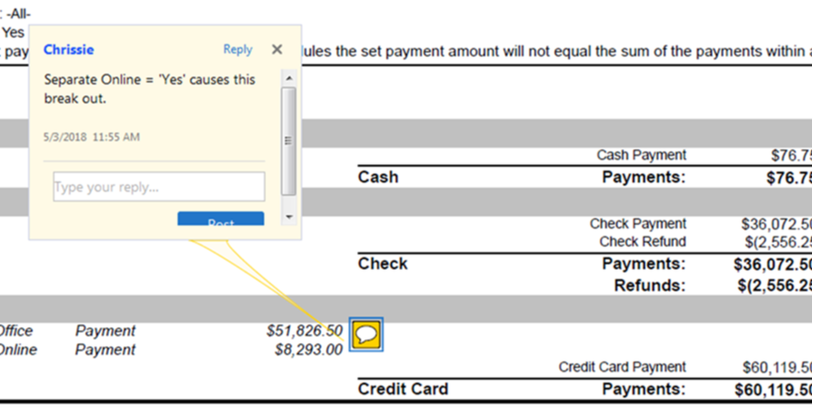
 RSS Feed
RSS Feed