|
The La Grande conference has been canceled. We plan to reschedule as soon as we can.
The Oregon ePermitting Regional Training and User Conferences are designed to enhance the understanding of the ePermitting Accela system and improve processes and services that affect ePermitting in Oregon. The conferences are also designed to connect jurisdictional partners and build an ePermitting community. If you are interested in attending the La Grande Conference please follow this link to provide feedback on what you would be most interested in learning more about and to register. We will be using your feedback to tailor the training to best meet our agency customer needs, so please take a quick minute to let us know.
0 Comments
If your agency has or is looking at locally adopting a specific ordinance related to the recent OSSC changes, ePermitting can continue to accommodate those permit types where previously included in the Oregon Model.
A new release of the State Surcharge Backgrounder has just been released with clarification on these changes and how they relate to the State Surcharge . Please contact Building Codes Structural Program Chief Tony Rocco at 503-373-7529, or our Statewide Services Manager Warren Jackson at 503-373-7755 – for any and all questions related to these recent code changes. ePermitting can assist with questions related to record types, fees, etc. and other system issues. We are experiencing some issues with the tool we use to load the data and are unable to load new APO (Address Parcel Owner) files at this time. We are working closely with Accela and will keep you posted.
July 4th is on a Saturday this year. Are there any other holidays or days that need to be blocked out for your agency? Let us know, email the help desk at [email protected] to block out the appropriate dates. Please note that we need a two-week notice to effectively update a calendar and avoid any unwanted inspections to be scheduled.
Please note that we use a web-based helpdesk tool called Kayako to manage all of our agency helpdesk tickets – the [email protected] email is directly associated to the Kayako tool – is for agencies only (not for end-user/contractor customers) - and automatically generates a ticket with each incoming email. When we reply to tickets with solutions, questions, follow up, etc. – we are finding that many agencies are not receiving the replies from Kayako, that they are getting caught in spam risk filters. We strive to first reply to all tickets within 24 hours of submittal.
If you find that you are not receiving replies to Kayako tickets, please whitelist (with your IT and/or on your local PC) the Kayako email domain kayako.com and our helpdesk email as well as our helpdesk email listed above to resolve this. On Monday, Feb. 24, the Start_time (default 00:00:00) and End_time (default 23:59:59) parameters will now be shown when the Deposit Slip report is run. This change will allow the user to tailor the report to match the jurisdiction’s business-day cutoff times for making their physical bank deposit of cash and checks.
We do not recommend using the Deposit Slip to reconcile credit card transactions as these are not actually part of the physical deposit. Additionally, when a customer pays fees with a credit card, the logic in ePermitting assumes the funds are present and can be applied to the fee item – this is not necessarily the case as the funds from a credit card transaction are not actually available to your jurisdiction until the credit card transaction is settled. Settling often does not coincide with the date/time of the credit card payment. Additionally the Deposit Slip report does not include the credit card authorization number which is needed to reconcile credit. It is best to use either the Payments Received by Method or Credit Card Detail reports to reconcile credit since again there is no actual deposit action associated to these transactions. An example on how to set the parameters when using the updated Deposit Slip report for a physical (money bag) deposit is displayed below. In this example, the office’s business day starts at 7:30 a.m. and ends at 4 p.m. Note the report uses a 24-hour clock for the time parameters. In this particular example, the jurisdiction does not have separate offices and all of the departments combine the money received into a single deposit and money bag – therefore, Office is set to ‘-All-‘ and Department is set to ‘-All-‘. Because the report should list only transactions that were paid with money that would be included in the physical money bag, only select ‘Cash’ and ‘Check’ for the Payment_Type – select CTRL while clicking more than one value in the dropdown list. The included screenshot shows the parameters for the daily deposit done at the end of business on January 28, 2020. Because cash and check payments could have been accepted after 4 pm end of business on Jan. 27, the report Start_date should be 01/27/2020 and the Start_time should be set to 16:00:01 (4:00:01 p.m.). The End_date should be 01/28/2020 and the End_time should be set to 16:00:00 (4:00:00 p.m.). Note that the Deposit_id is not saved in the database and only appears on the printed report. In the Accela system temporary parcels can be created by ePermitting staff or by the Agency directly, and can then be used for work being done where a permanent or numbered parcel is not applicable. Some examples of this, is for work being done in the Right-of-way, Code Enforcement cases where no parcel would apply such as transient, illegal camping, graffiti, etc, or the parcel is simply unknown at the time of application intake. A temp parcel could also be used to flag a record for tracking purposes of ‘assets’ such as bridges, statues/fountains, fire hydrants, bus stops, parklets, etc. More than one temporary parcel can be applied to a single record, i.e. a complaint included both Graffiti and Transient, both temp parcels could be associated. Using temp parcels gives agencies the ability to search by the temp parcel name and see a list of all records that are associated to said parcel – Reference Data: Parcel > Associated Record List.
It’s helpful to consider the purpose/use of the temp parcels created prior to creating them, so they can be named in a meaningful way, i.e. creating one temp parcel called ROW versus creating 3 temp parcels called ROW – UTILITIES, ROW – CONSTRUCTION, ROW – EVENT, etc., an agency could quickly and easily see how many records were in the differing types of right-of-way versus having to go thru a long list of all records associated to just a generically named temp parcel like ROW. Examples of Temporary Parcels Code Enforcement (Planning Investigation):
|
DisclaimerPlease be aware that this content is relevant at the time it is published, but as time goes on may become out-of-date. We will do our best to keep the content alive and relevant. Archives
June 2024
Categories
All
|
Jurisdiction Resources
|
© COPYRIGHT 2019. ALL RIGHTS RESERVED.
|
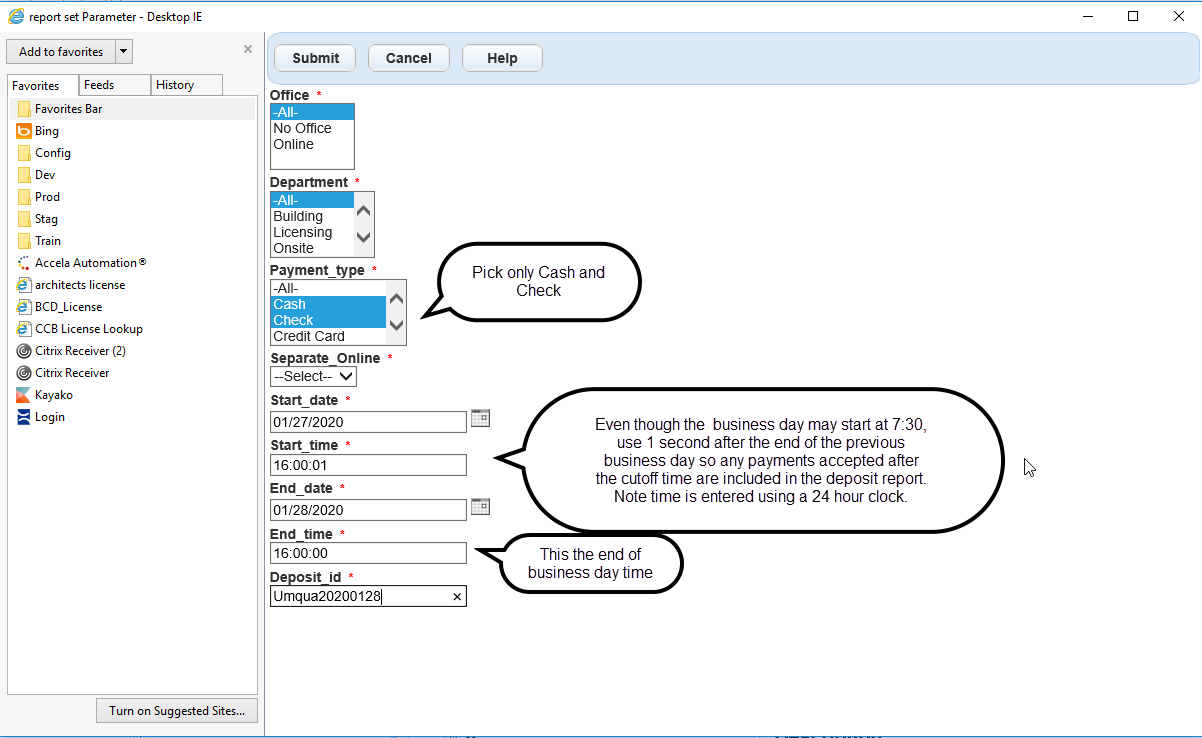
 RSS Feed
RSS Feed