|
In reviewing a report that we recently issued, Detailed Issued Permits, we noticed that many people are struggling with how to issue Solar/PV installations.
To help out, we have created a new training document that we hope will provide the necessary guidance and clarification on how to permit for these installations: http://orepermittinghelp.kayako.com/Knowledgebase/Article/View/how-to-permit-for-solarpv-installs.
1 Comment
Auto-assignment of inspections by discipline can help organize your jurisdiction’s daily inspection load. We recommend that each discipline is assigned to only one single inspector as the ‘lead’ or primary for that discipline (inspectors can, however, be assigned more than one discipline).This is because if you have 2 or more inspectors assigned to a discipline, Accela will simply “share” out the inspections without paying attention to whether or not inspections are on the same permit or at the same address; so, you could end up with one permit having two inspectors scheduled for inspections on the same day- not very efficient! Example, if Jim and Tom are both certified for Residential Electrical – we would recommend that you only add the Electrical (Residential) discipline as “primary” to either Jim OR Tom’s user profile. If both Jim and Tom’s users were set up with the Electrical (Residential) discipline, the system would simply alternate between them to assign incoming residential electrical inspections, with no reference to address or project. If Jim is set up as primary, then every morning he can assess the inspections and logically reassign some of them to Tom. User Disciplines as provided in the Model: Auto-assignment helps save a lot of time and assures that the assigned inspector is certified to perform that type of inspection. It is important to keep track of your inspectors that have auto-assign disciplines set up. If an inspector leaves your agency, any of their assigned disciplines would need to be reassigned to minimize the disruption to your daily inspections.
Auto-assignment is also available by district. A district is a way to break down your jurisdiction into manageable parts for the purpose of inspection. District data would need to be provided in your APO load as parcel data in order to use this option. In this case, we could set up an inspector for a given district – as designated in your APO load (this can be added if you don’t already have this)- and they would be assigned all inspections with parcels that occur in their designated district. This option can be very helpful for counties where it could take hour(s) just to drive to one inspection. An inspection is assigned to the discipline associated to the large inspection group it belongs to. Because of this, sometimes the autoassigned inspection will need to be reassigned to another inspector. For instance, 1065 Sidewalk inspection has an designated discipline of Structural (Commercial) , however in some jurisdictions these are performed by a Public Works inspector. This inspection will be auto-assigned to the Structural (Commercial) inspector and would need to be reassigned to Public Works if that is who does the inspection. There are a small number of inspection types that have a similar conflict like this – if you are unsure, please submit a help ticket to inquire. If you would like to add/remove/change disciplines or districts on any of your inspector users, please submit a helpdesk ticket to [email protected] and fill out the Add/Remove user form found here: http://orepermittinghelp.kayako.com/Knowledgebase/Article/View/addingremoving-user-accountorepermittinghelp.kayako.com/Knowledgebase/Article/View/addingremoving-user-accounts. The Expiration Letter has been enhanced so that it can be generated for a single record. It is also now available from the Summary page. To generate an expiration letter, navigate to the Summary page > hover over Reports > click Expiration Letter: There are new required parameters. Depending on your selections, the report will generate different language.
Record Number = Enter the record number. Please note that single quotes are no longer needed. Letter Type = Application or Permit Contact Type = Applicant or Owner Module = select the appropriate module
You can use the record list filter named, "Records Assigned to Me - All" to track your assigned records. Additionally, there is a new report available through Report 1 under Workflow called, "Assigned Building Records" that can be used for tracking all assigned Building records.
Accela 101 Training (3 part series): www.youtube.com/playlist?list=PLCrlQ45XMyFwGN5psfyyH9At1d8N3wDKj
Code Enforcement Focus Training: https://www.youtube.com/watch?v=tr3HOXhshYc Planning Module Focus Training: https://youtu.be/UaabyfzMKEQ A link to the Oregon ePermitting YouTube that includes a few other training videos: https://www.youtube.com/channel/UCPrRRU13H4Ajohabvo_sRwg The receipt has been updated to allow agencies to create specific information for the header when the receipt is issued for a POS transaction. Over the past couple of years, you may have noticed that the header for a POS transaction is not related to the module where the POS transaction occurred, but rather to the preferred module for the user who performed the transaction. For agencies using only one module (e.g. Onsite only agencies, Building only agencies and Planning only agencies), this is not a problem. Agencies using multiple modules may have users whose preferred module is Building, but sometimes perform POS transactions in other modules. To accommodate those agencies using multiple modules, a new option has been added for Agency Contact Info. The Agency Contact Info POS allows the agency to have specific values for: Right now, these values are set to the Building module values for all agencies, except those agencies using only Onsite or Planning modules. If the agency is using only the Onsite module, the values are set to the same as the Agency Contact Info Onsite. For those using only the Planning module, the values are set to those of Agency Contact Info Planning.
If your agency wants to customize the value for POS transactions, please submit a help desk ticket and fillout the appropriate submittals found here: http://orepermittinghelp.kayako.com/Knowledgebase/Article/View/agency-contact-submittal-all-modules-pos. A new OSM enhancement was completed at the end of September where the Record Link is now available on all record types that are available through Citizen Access. The Record Link is the direct link to each specific record on Citizen Access. It can now be easily copied and pasted into any communication to your customer. The Record Link can be added to the public user’s browser favorites for easy access or can be sent to other interested parties. It is an easy way for public users to access records without the need to search or log into Citizen Access. The Record Link can be found on the primary custom fields tab for each record type, toward the bottom of the screen. The Record Link is also available on Citizen Access and is clickable so users can easily add the record to their browser favorites. It is expected functionality for the Citizen Access “wrapper” to not be visible when accessing the record through the Record Link. We hope that this enhancement adds more functionality for communication with your customers! Back Office:Citizen Access (under Record Details > More Details > Application Information):In 2018 we moved to an Azure data center and our Citizen Access (ACA) site changed URLs. For the convenience of our public users, Accela set up a URL redirect. This means that when a user visits the old URL for Citizen Access (https://aca.oregon.accela.com/oregon) there is a redirect that automatically and seamlessly routes the user to the current URL for Citizen Access (https://aca-oregon.accela.com/oregon). Beginning in early 2023, Accela will retire this URL redirect and users will get an error if they try to access the old URL. To avoid any issues, please be sure to update your browser “favorites” for Citizen Access to www.BuildingPermits.Oregon.gov and help pass along the message to your public users!
|
DisclaimerPlease be aware that this content is relevant at the time it is published, but as time goes on may become out-of-date. We will do our best to keep the content alive and relevant. Archives
June 2024
Categories
All
|
Jurisdiction Resources
|
© COPYRIGHT 2019. ALL RIGHTS RESERVED.
|
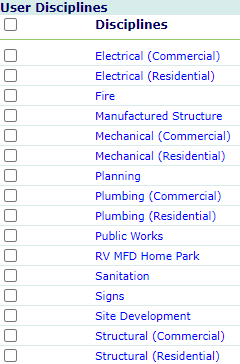
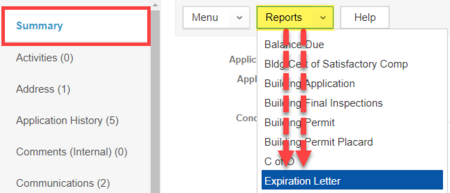
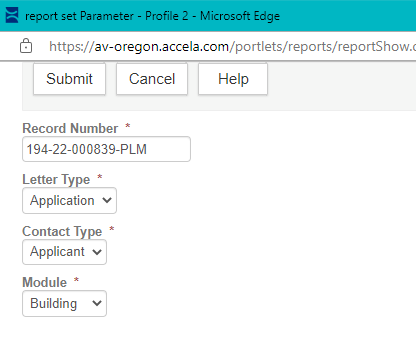
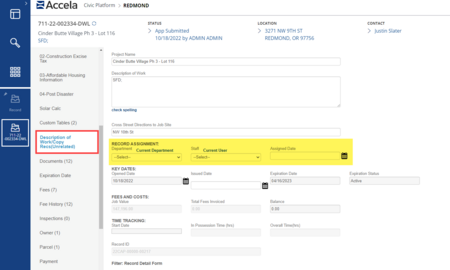

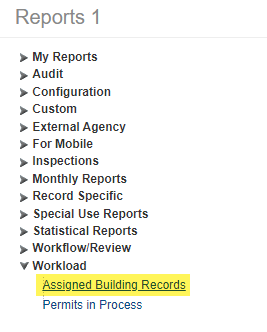
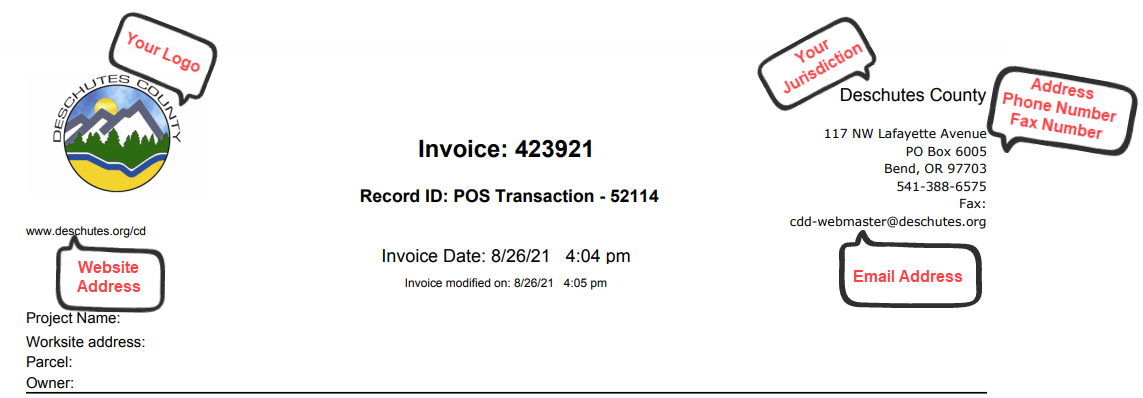
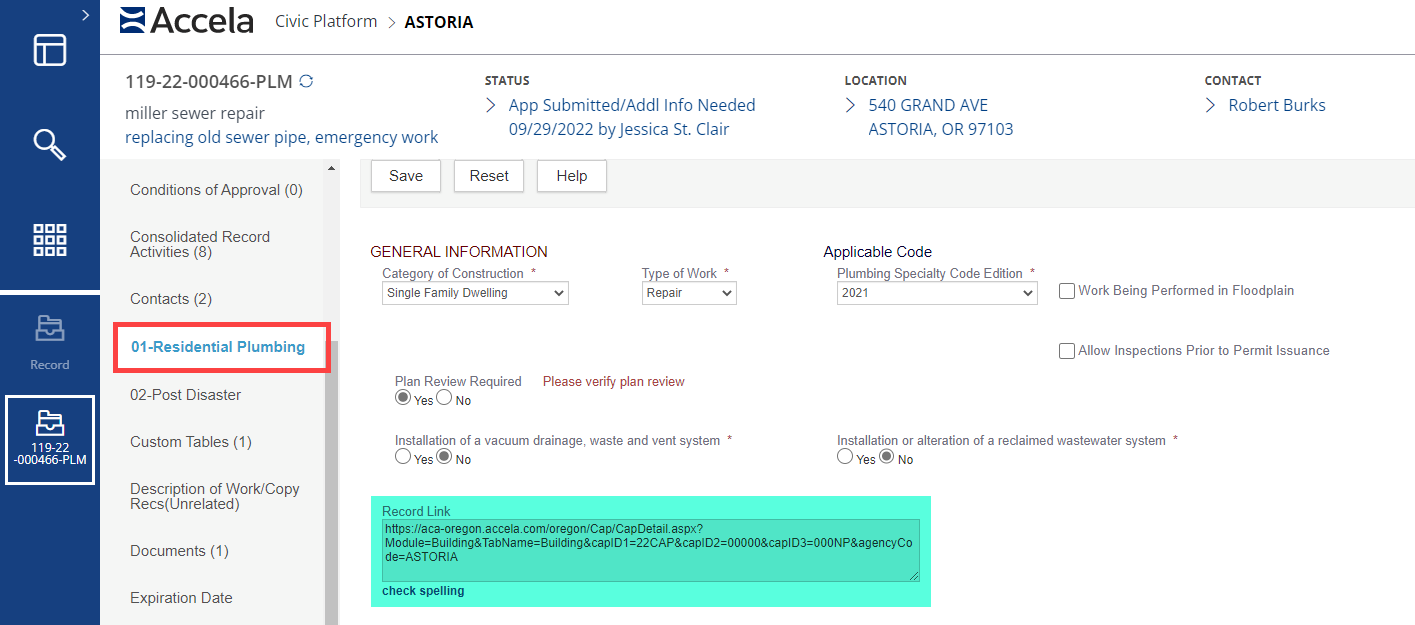
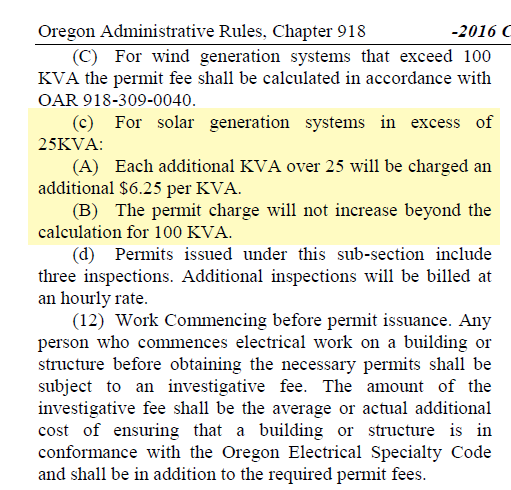
 RSS Feed
RSS Feed