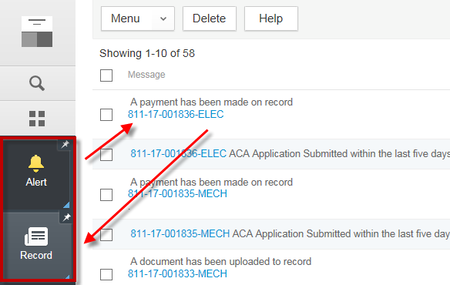 The way Alerts behave has changed quite a bit in the New User Interface (UI) from how it used to function. To open an Alert in the New UI, you must first open the Alerts page and the Records page so that they are both showing as active spaces in the left-hand main navigation. Also, before processing any alerts, it’s important to close any other spaces that might be open and/or pinned to avoid any data conflicts. Click the record # hyperlink of the alert you want to view (this will not directly open the record as it did previously). Then click on the Record page – the specific record you selected in your alert should be the only record displayed in the record list. It’s important to note that your Record page needs to be at the list view and not opened into an individual record’s detail in order for your specific alert record to be displayed. If you are in the record detail view when you click into your Record page (likely the last record you were looking at previously), simply hit the back arrow at the top of that view to return to the record list view, and your specific alert record should then be displayed. 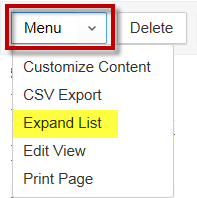 You can then select your specific alert record in the list view and open it to process the specific alert that was indicated, i.e. payment was posted, documents submitted, application received, etc. Once processed, you can return to the Alert page, checkbox that particular alert, and select Delete to remove it from your Alert page. Remember, the alert will still be displayed in the Alert pages of other users that also have permissions to view/process alerts – this functionality has not changed from the prior user interface. You are also still able to expand your list of alerts using the Menu dropdown > Expand List to see more alert items on each page.
0 Comments
Your comment will be posted after it is approved.
Leave a Reply. |
DisclaimerPlease be aware that this content is relevant at the time it is published, but as time goes on may become out-of-date. We will do our best to keep the content alive and relevant. Archives
June 2024
Categories
All
|
Jurisdiction Resources
|
© COPYRIGHT 2019. ALL RIGHTS RESERVED.
|
 RSS Feed
RSS Feed