|
We will soon be implementing Virtual Folders in all OSM agencies. Virtual folders are way to further categorize documents. This will be a phased roll out starting with permit/review record types in the Building module. Virtual folders will not duplicate the document types but, instead, are meant to further help identify/categorize documents both in the back office and in ACA. In the back office the File Name and Document Name are both shown in the document record list. Unfortunately, the same is not true for ACA. In ACA we are only able to display the file name (the actual name of the uploaded file). Back Office: ACA: To associate a virtual folder with a document: 1. When in the add document form, click on the hand picker icon for Virtual Folders. 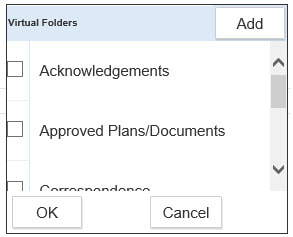 2. A new window will pop up within the form. Check the box in front of the folder you’d like to associate to the document and click the OK button. 3. Notice that there is an Add button. This will allow agency users (any users that have access to add documents) to add a virtual folder “on the fly”. Virtual folders, once added here, would be available to associate to any document that references the same virtual folder group (we’re starting with just one virtual folder group for the permit and review record types within the Building module in this first phase of roll out). We caution you to be judicious in creating folders. One of the intents here is to make it easier for customers to find certain types of documents that they may have difficulty sifting through, especially on larger projects. 4. When a Virtual folder is associated, it will appear in the Virtual Folder column in the record document list. In the record document list, users may sort by clicking on the column header. 5. In ACA, it will appear like this and customers have the ability to sort by clicking on the column header:
0 Comments
Your comment will be posted after it is approved.
Leave a Reply. |
DisclaimerPlease be aware that this content is relevant at the time it is published, but as time goes on may become out-of-date. We will do our best to keep the content alive and relevant. Archives
June 2024
Categories
All
|
Jurisdiction Resources
|
© COPYRIGHT 2019. ALL RIGHTS RESERVED.
|
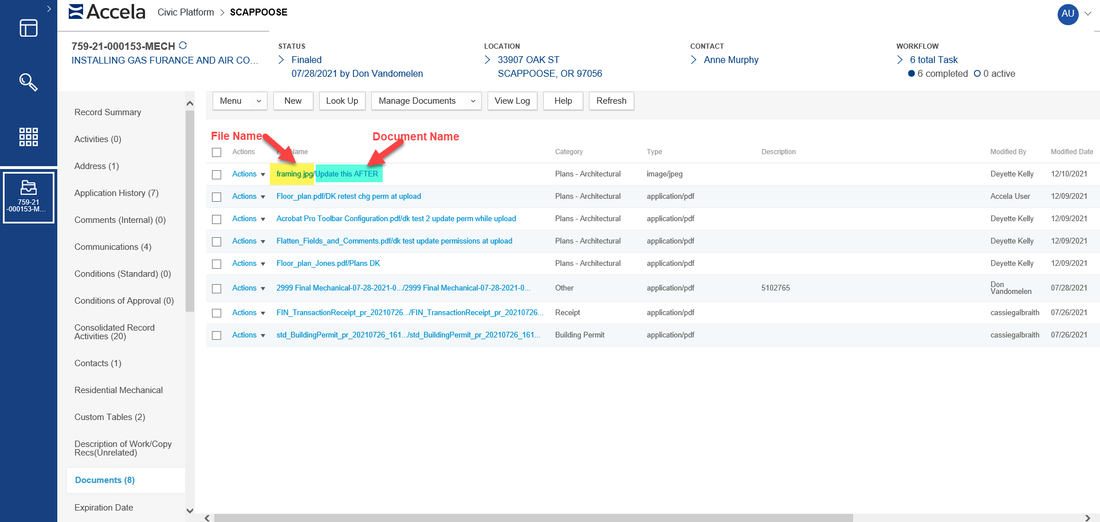
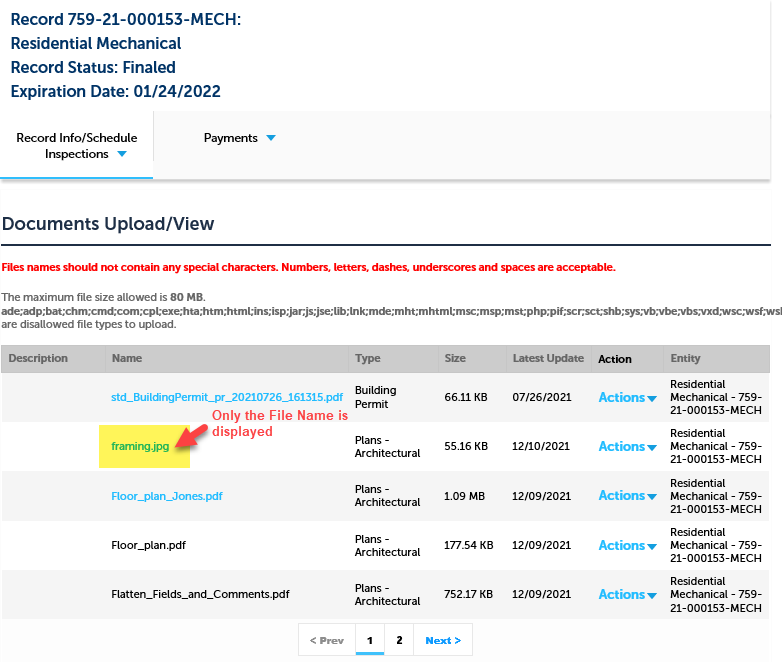
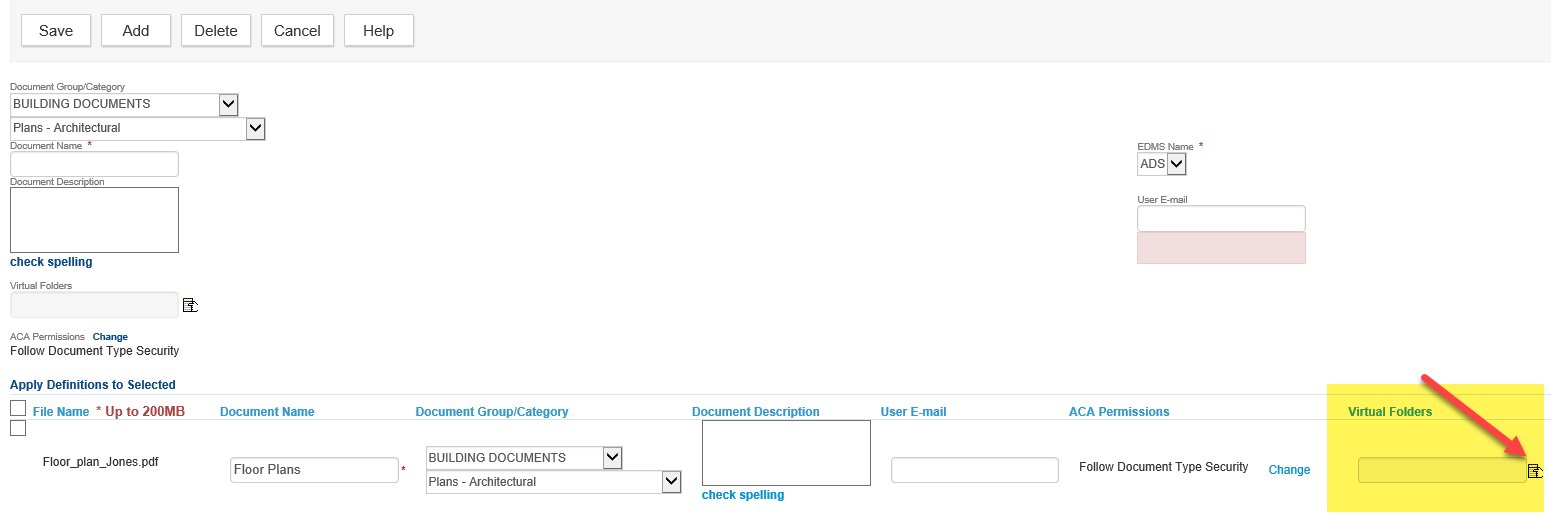
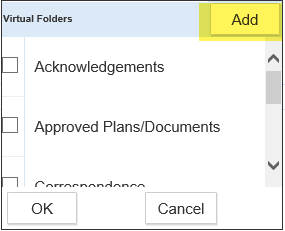
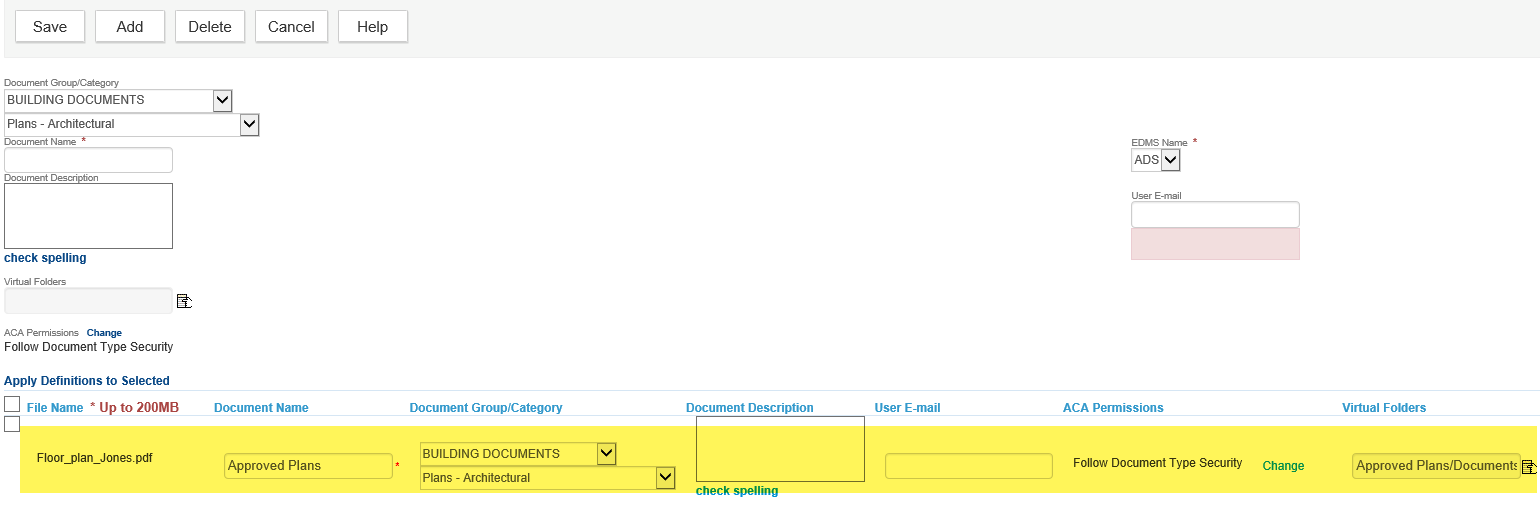
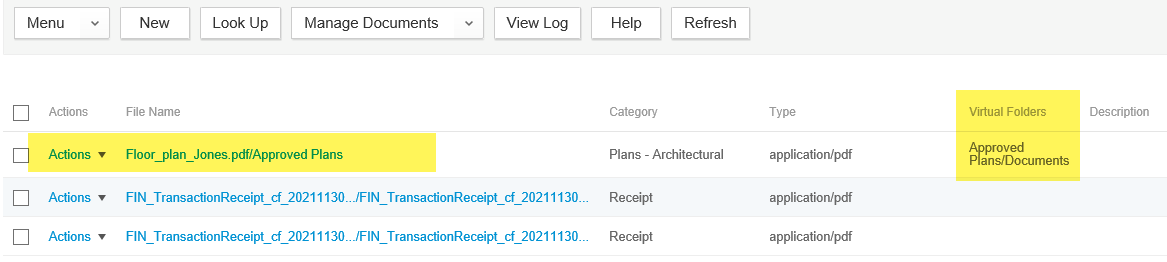
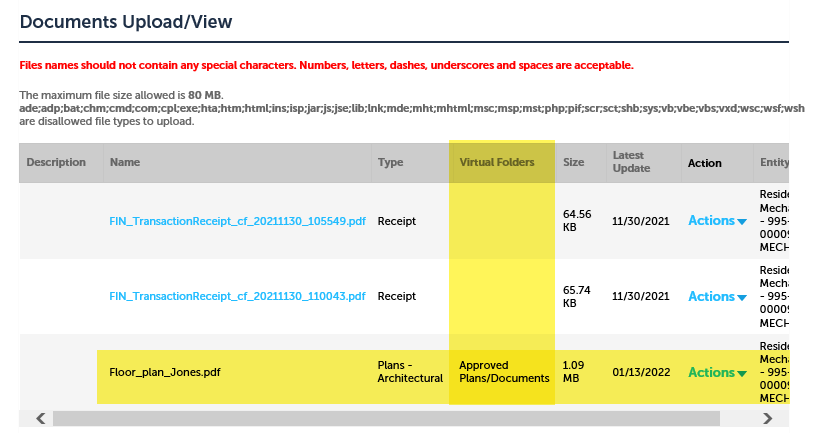
 RSS Feed
RSS Feed