|
Recently there has been an increase in the requests for new/added users in Accela; and with these requests, the ePermitting Team has noticed a few spots on our Add/Remove User form that needed to be updated to make the process a little smoother. We are including information on what has been updated so you know what to expect when filling out the Add/Remove User form. We have added a User Jurisdiction field, this will allow you to free type the accountholder’s Jurisdiction since some users work in multiple Jurisdictions. We have updated the Department section which is now a dropdown instead of a checkbox selection. The Department determines which dropdown the user will appear in for assignment purposes, and because of this, only one department can be selected. This change makes the answer on this a little more straightforward. We have also updated the User Group section – the user group determines the level of access that the user is granted for each module you want them working in. Note: your agency has to have the module turned on and configured in order to grant permission to it, so if you don’t have the Planning, Public Works, or Onsite Module(s) in use - do not select that module’s user group. We also made the user group permissions a dropdown instead of free type, to make it a little easier to see what is available when you are comparing with the PDF User Group Permissions documents that outline what access is granted for each user group. The last update is the addition of a brand new section where you can opt the new user into the epermitting notification emails that we have available. To opt them in to email notifications, check the box next to the appropriate notification type and the user will be added to that email notification list in the GovDelivery system that ePermitting uses to send out important informational emails and outage notifications to everyone. requirement a little more straightforward. There were some additional updates to the language in the form to help better direct you in what information we are looking for. You can find the new Add/Remove User form, an instructional sheet on how to fill out the form, and the User Group Permissions PDF documents at Adding/Removing User Accounts - Powered by Kayako Help Desk Software. We also wanted to be sure everyone knows that when a user’s account is being disabled, you must also fill out this same Add/Remove User form which includes the removal of any auto-assign if the person is an inspector and to designate the next inspector who should be set up with auto-assign.
We appreciate that everyone uses this important form and hope the updates make the process smoother for everyone.
0 Comments
Your comment will be posted after it is approved.
Leave a Reply. |
DisclaimerPlease be aware that this content is relevant at the time it is published, but as time goes on may become out-of-date. We will do our best to keep the content alive and relevant. Archives
June 2024
Categories
All
|
Jurisdiction Resources
|
© COPYRIGHT 2019. ALL RIGHTS RESERVED.
|
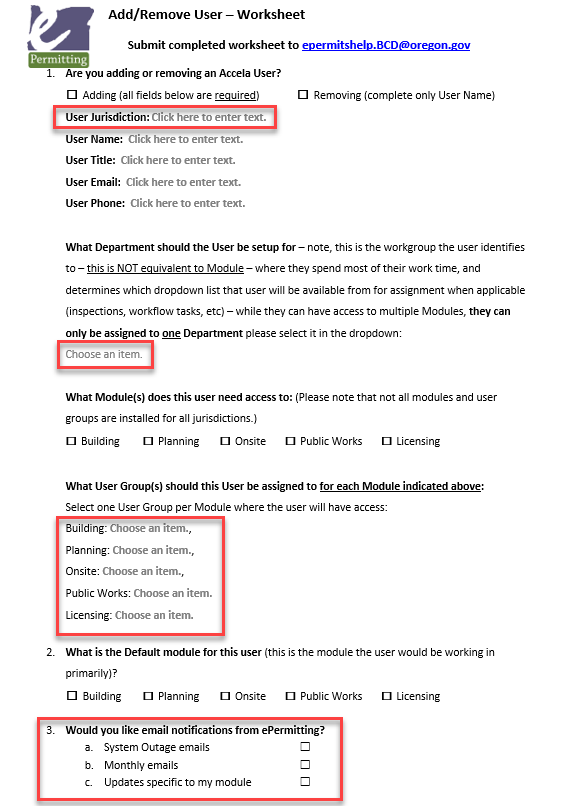
 RSS Feed
RSS Feed