|
To access the search function from the inspector application touch the “Search” feature on the home page. Make sure to select “Records” then select “All” and clear the “Open Date” range for best results.
0 Comments
Don’t forget about the ‘Open Permits After Final’ standard report available to all Model agencies!9/1/2017 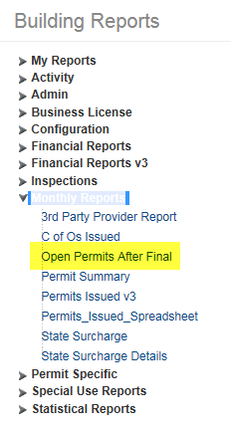 The Open Permits After Final report is a hidden treasure! This report will show all Building permits that have a positively resulted Final inspection (“Approved”, “Approved with Conditions”) but are still open, not in a “Finaled” record status. The intent of this report is to help agencies make sure they are closing records that are completed. This report is especially helpful for those agencies that have elected to auto-close their trades record types (Elec/Mech/Plumb) but there was an issue that prevented it from closing automatically such as outstanding unpaid fees, outstanding incomplete inspections (pended, scheduled/not resulted) – and it is not obvious when signing off the Final inspection that the record is in fact not successfully auto-closing. Running this report will not only show where trades permits are not auto-closing but also where Structural permits are not closed due to possible data entry issues such as a prematurely signed-off final inspection, extraneous/unnecessary/incomplete inspections, incomplete TCO child records, etc., or ultimately, it’s just ready to be finaled in Workflow now that the final inspection is signed-off. Best practice is to run this report on a monthly basis for general housekeeping. Find this report in Building Reports > Monthly Reports > Open Permits After Final. 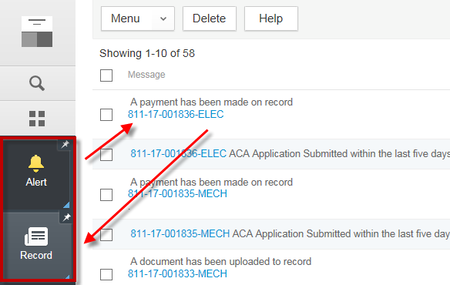 The way Alerts behave has changed quite a bit in the New User Interface (UI) from how it used to function. To open an Alert in the New UI, you must first open the Alerts page and the Records page so that they are both showing as active spaces in the left-hand main navigation. Also, before processing any alerts, it’s important to close any other spaces that might be open and/or pinned to avoid any data conflicts. Click the record # hyperlink of the alert you want to view (this will not directly open the record as it did previously). Then click on the Record page – the specific record you selected in your alert should be the only record displayed in the record list. It’s important to note that your Record page needs to be at the list view and not opened into an individual record’s detail in order for your specific alert record to be displayed. If you are in the record detail view when you click into your Record page (likely the last record you were looking at previously), simply hit the back arrow at the top of that view to return to the record list view, and your specific alert record should then be displayed. 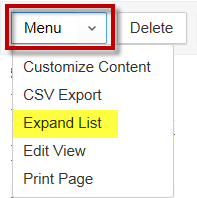 You can then select your specific alert record in the list view and open it to process the specific alert that was indicated, i.e. payment was posted, documents submitted, application received, etc. Once processed, you can return to the Alert page, checkbox that particular alert, and select Delete to remove it from your Alert page. Remember, the alert will still be displayed in the Alert pages of other users that also have permissions to view/process alerts – this functionality has not changed from the prior user interface. You are also still able to expand your list of alerts using the Menu dropdown > Expand List to see more alert items on each page. Do you ever automatically get stopped at workflow from issuing or finaling out the permit but can’t figure out why? Nathan Flowers offers an excellent tip on how to find out what is missing from the record! Go to the Summary page on the record and go down the list to verify the information. 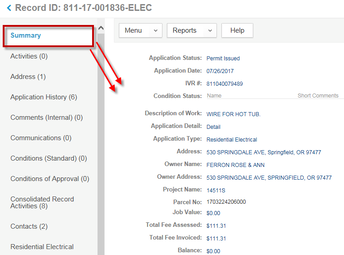 If the permit will not issue then check the following:
If the permit will not final out then check the following:
Do you ever need quick help on how to process a Temp C of O, how to add fees to a permit that has already been paid, instructions on how to use and troubleshoot the Oregon Scheduling App, troubleshooting the CET report, adding/removing users, or any number of other questions? You can visit the Kayako Knowledgebase for articles on all of these topics and MUCH more! We maintain 140+ articles to help you work with the ePermitting System and it’s available here - Kayako Knowledgebase.
We have heard from some agencies that occasionally the ePermitting staff reply comments on Kayako help desk tickets are not reaching you via email. If you are experiencing this, we suggest working with your IT folks to make sure that Kayako emails aren’t getting stuck in your agency spam filter. You can also always work with the ePermitting program directly to help resolve this.
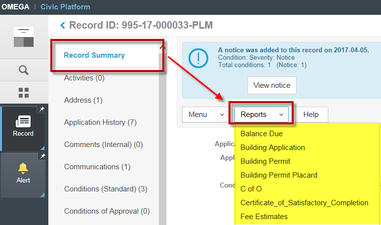 Most of our agencies are now using the New UI. It became obvious that it was very cumbersome in the New UI to run a record-specific report from the Record List. As a work-around, we updated OSM agencies so that all record-specific reports are available from the Record Summary page and will be generated against the correct permit.
|
DisclaimerPlease be aware that this content is relevant at the time it is published, but as time goes on may become out-of-date. We will do our best to keep the content alive and relevant. Archives
August 2023
Categories
All
|
Jurisdiction Resources
|
© COPYRIGHT 2019. ALL RIGHTS RESERVED.
|
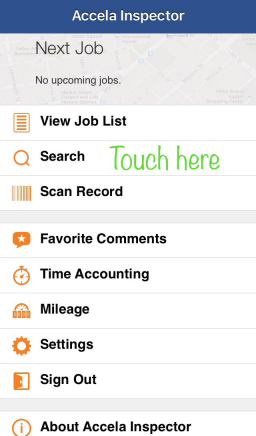
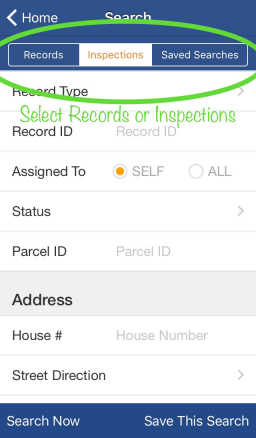
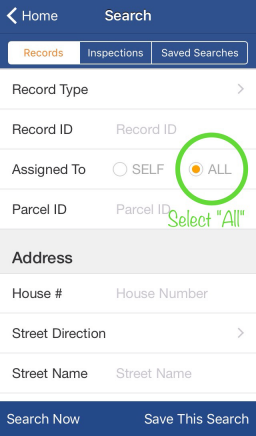
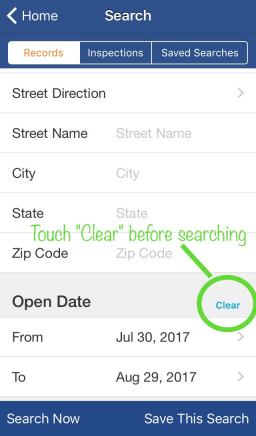
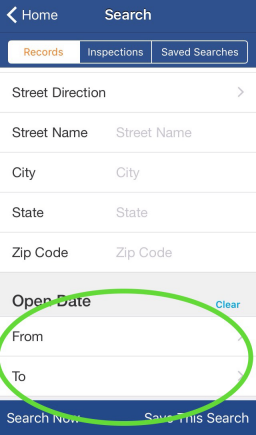
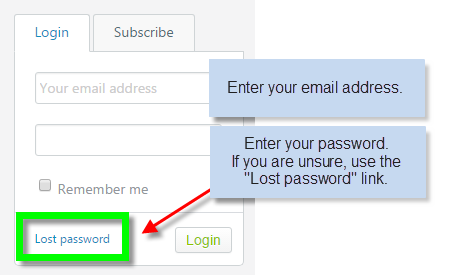
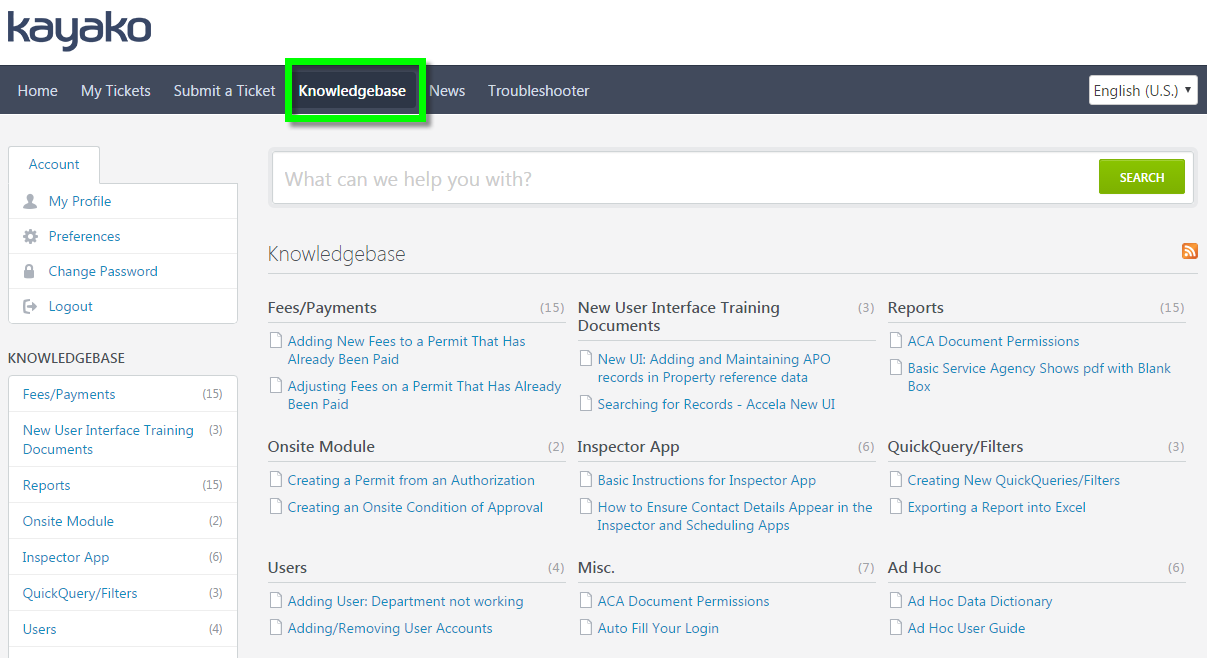
 RSS Feed
RSS Feed